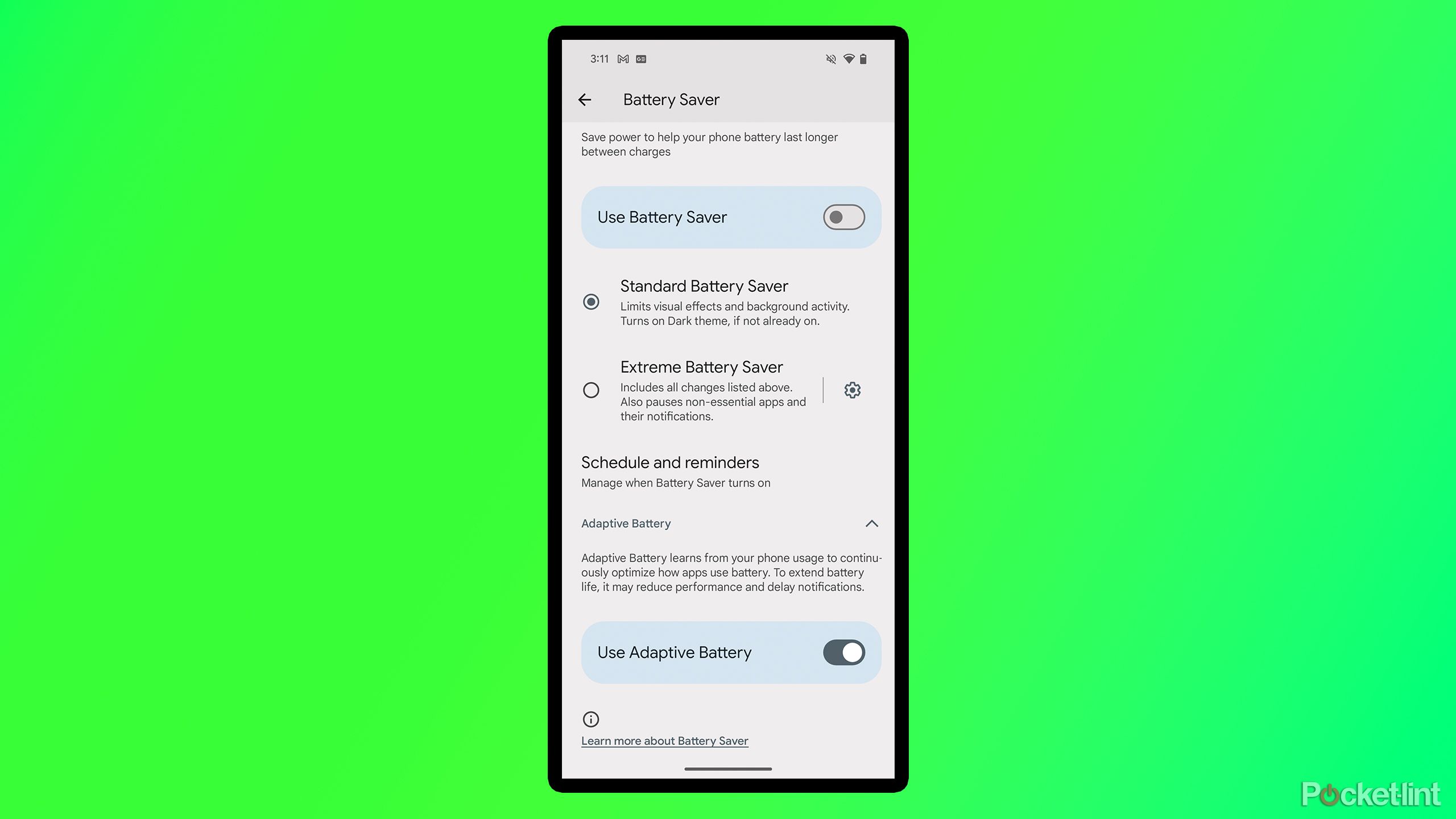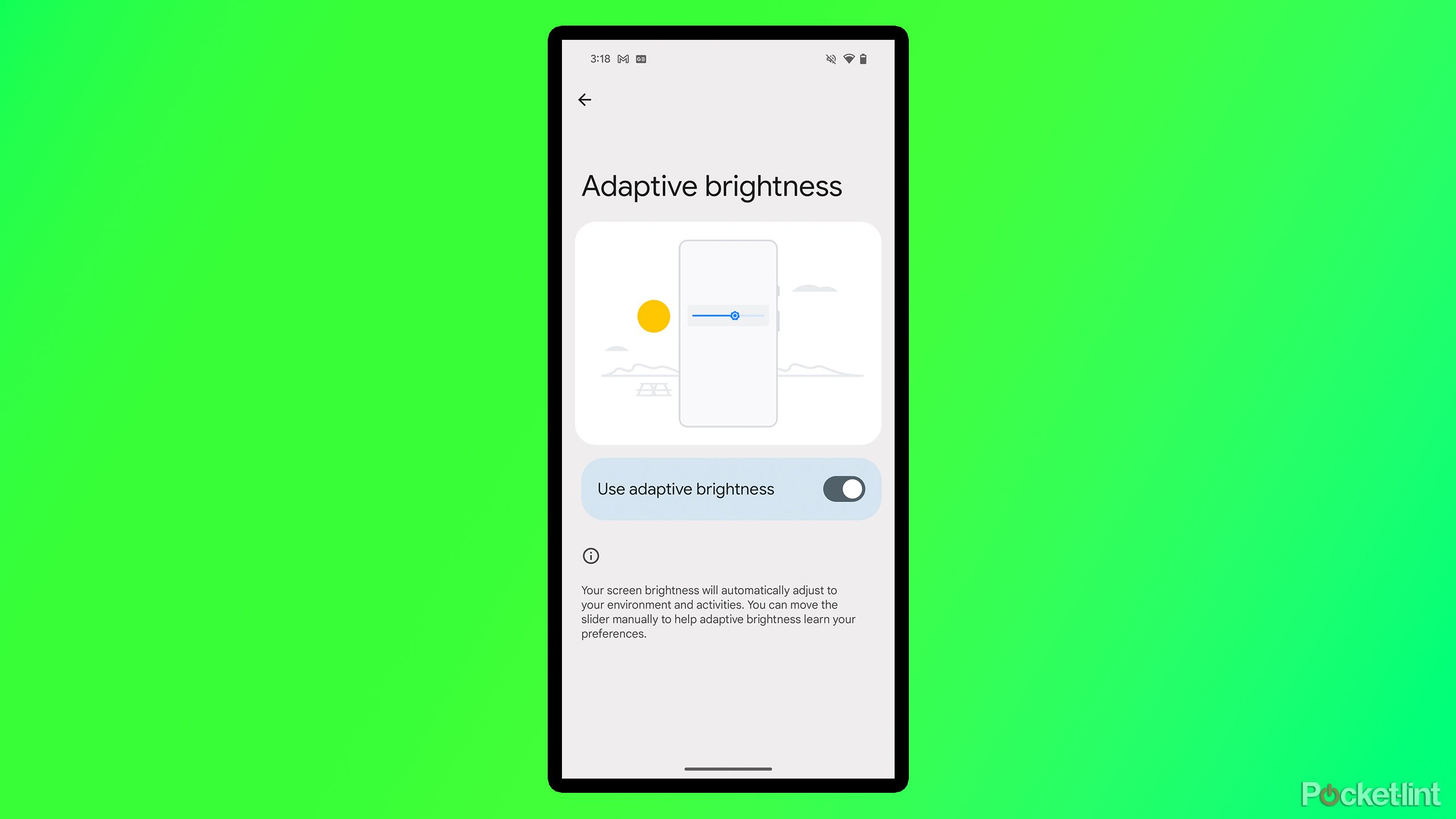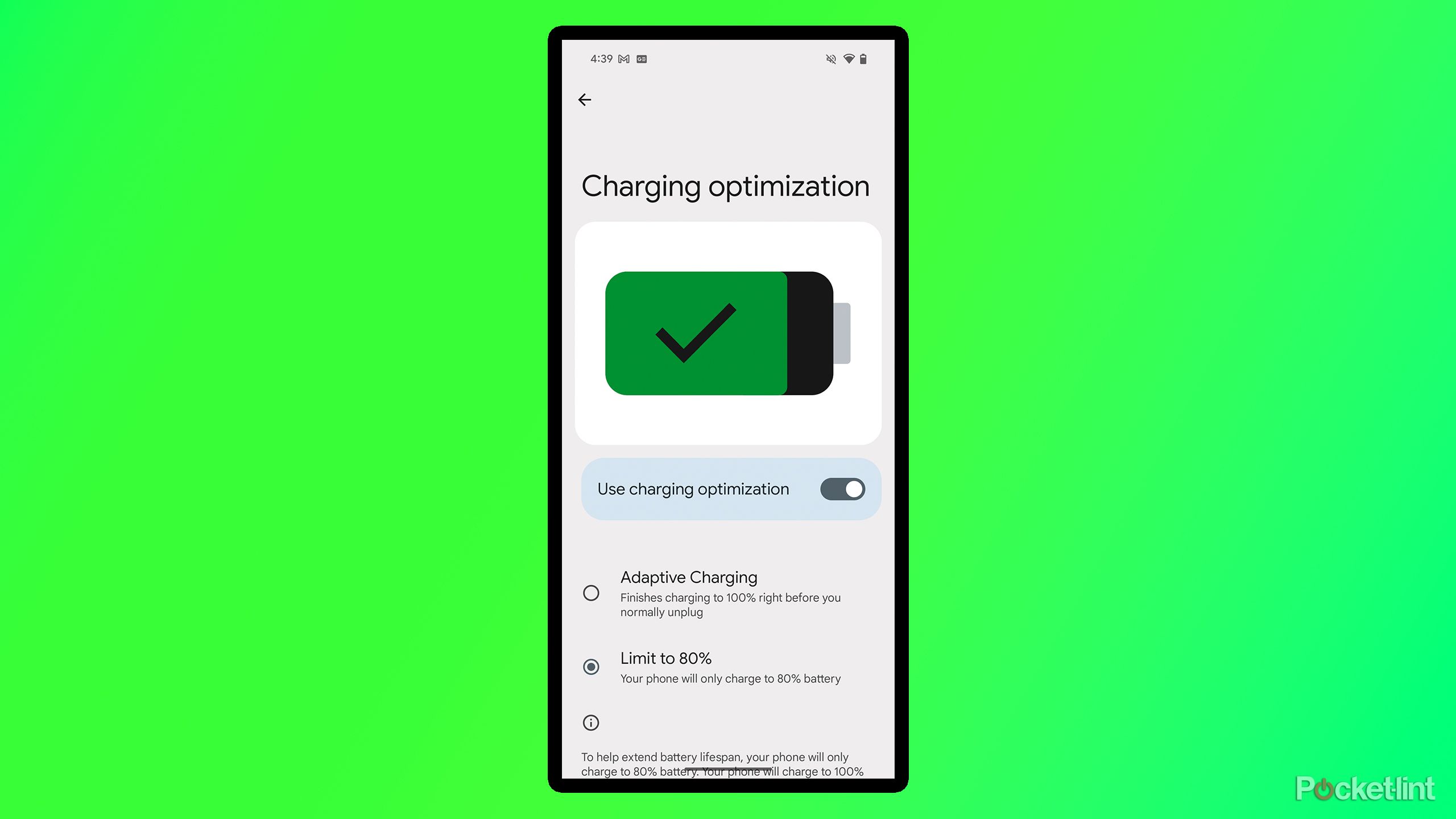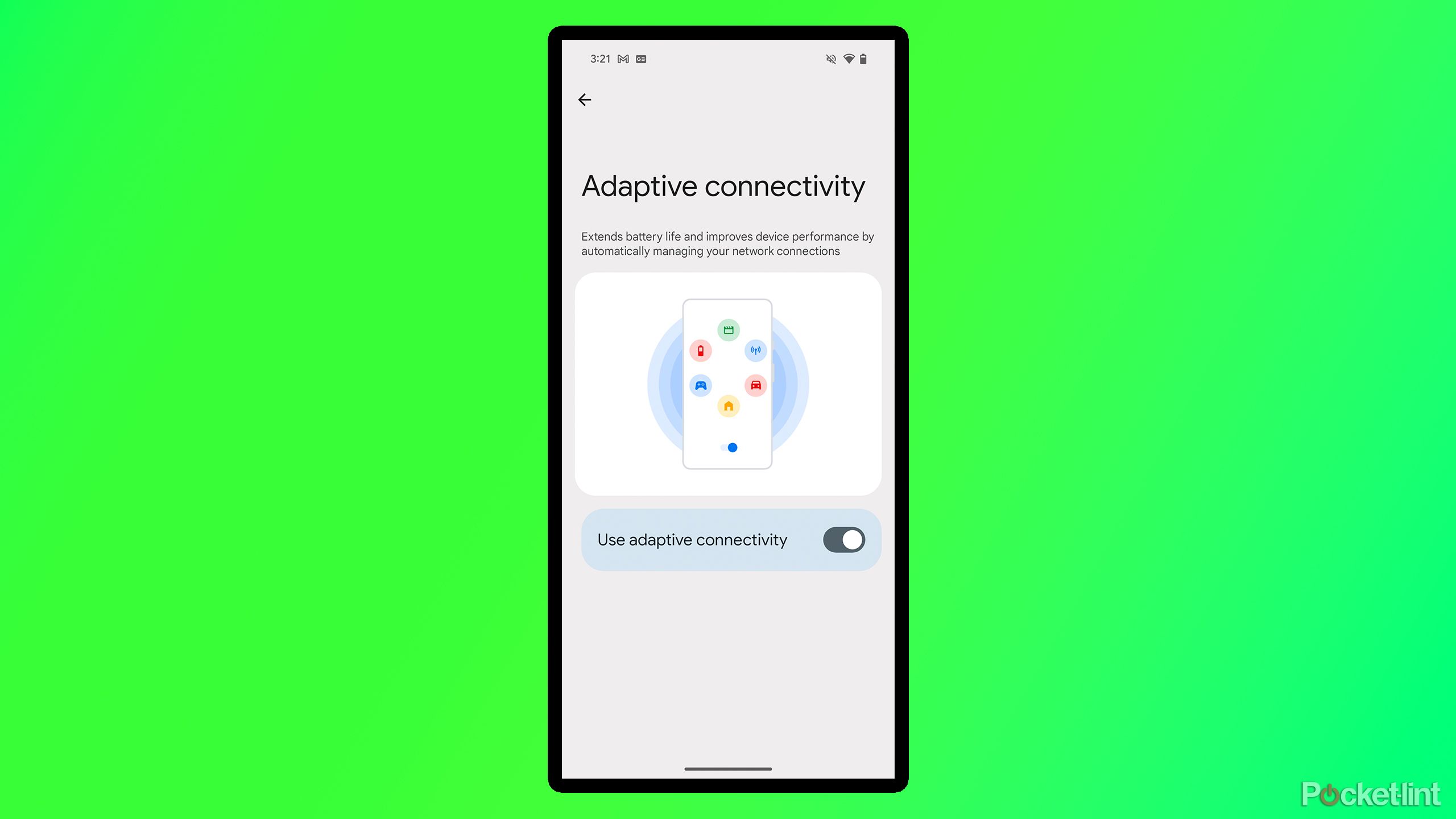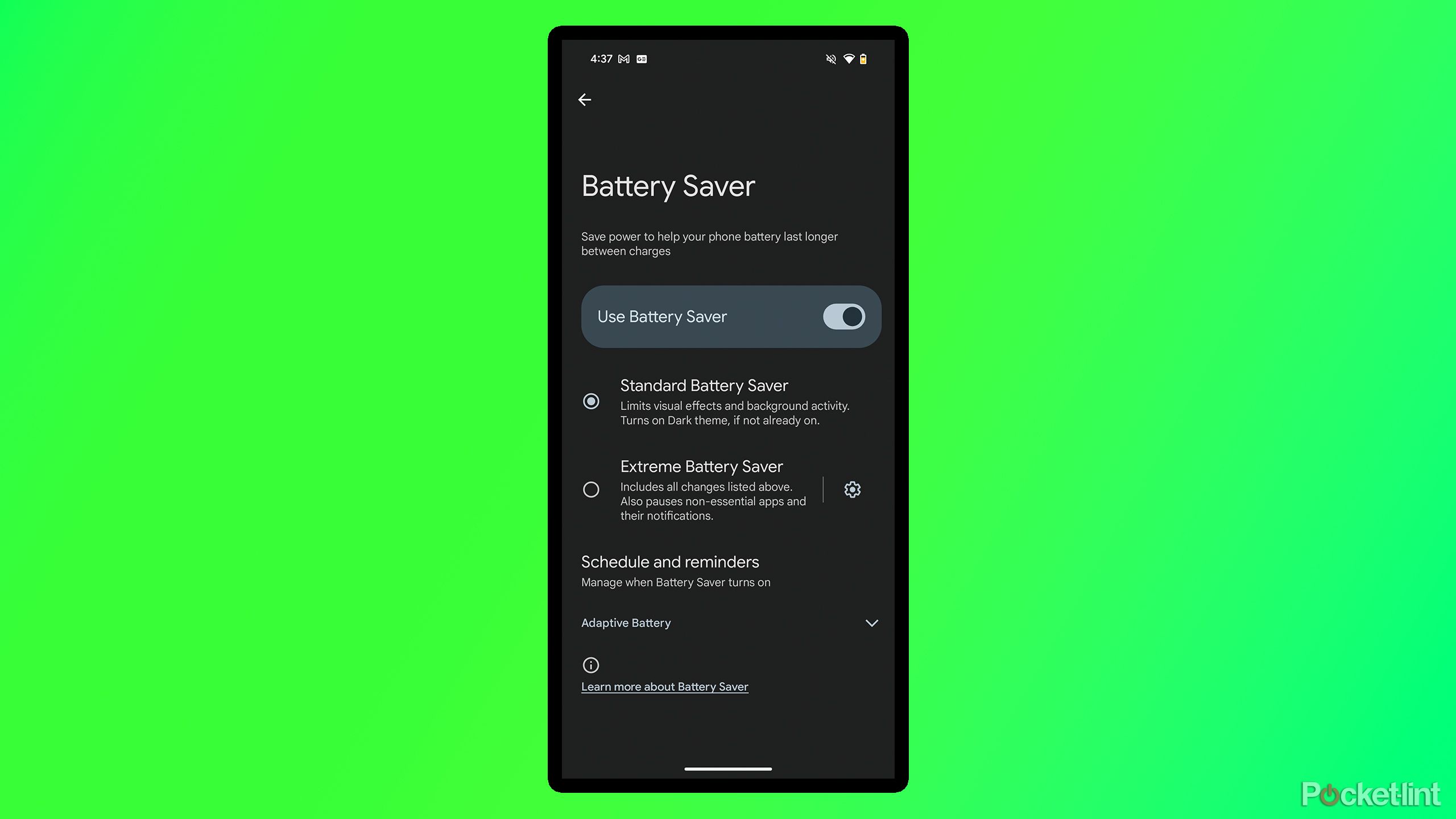Summary
- Google Pixel smartphones have a number of handy ways to increase day-to-day battery life and the longevity of the battery.
- Activating Adaptive Brightness can help optimize screen brightness and save battery. Adaptive battery can help teach your Pixel’s battery when it can conserve battery on certain apps.
- Utilizing Charging optimization can help improve your battery’s lifespan and performance. And Battery Saver can save your battery if you’re in a pickle.
I’ve been using my Pixel 8a for almost a year now, and while the
battery life
has generally been quite good, there have been a few instances when it simply died on me because I wasn’t able to charge it in time.
After experiencing a dead phone on several occasions (which I admit is mostly my fault), I realized I hadn’t taken full advantage of the various
battery health features
that Pixel phones offer, which can help significantly improve battery life for both everyday use and in the long term.
Here are five settings I changed on my Pixel 8a, which you can also easily adjust on your Pixel phone in seconds, to help prolong and protect your Pixel’s battery. If you recently picked up a
Pixel 9a
, these will be especially helpful for maintaining its large 5,100mAh battery.
- Brand
-
Google
- SoC
-
Tensor G4, Titan M2
- Display
-
6.3-inch 1080 x 2424 pixel resolution pOLED, (422.2ppi), 60-120Hz variable refresh rate, 1,800 nits (HDR), 2,700 nits (peak brightness)
- RAM
-
8GB
- Storage
-
128GB/256GB
- Battery
-
5,100mAh

Related
I added MagSafe to my Pixel, and now I’m never going back
I decided to adhere a third-party MagSafe ring to my Google Pixel 9 Pro, and I never want to revert back to a pre-magnetic phone lifestyle ever again.
5
Adaptive Battery
It will learn from your usage habits and adjust the battery accordingly
The first feature I recommend enabling on your Pixel phone to save battery life is called Adaptive Battery. It wasn’t turned on by default on my Pixel 8a, but once I activated it, I noticed a positive difference in the amount of charge I had left at the end of the day.
Adaptive Battery uses machine learning to analyze how you use apps on your Pixel, allowing it to optimize and limit the battery consumption of certain apps it recognizes you don’t use at certain times. Although Adaptive Battery doesn’t work instantly and takes a couple of weeks to learn from your usage habits, once it does, it will help extend your device’s battery life.
To enable Adaptive Battery, head to Settings > Battery > Battery Saver and toggle on Adaptive Battery near the bottom of the page.
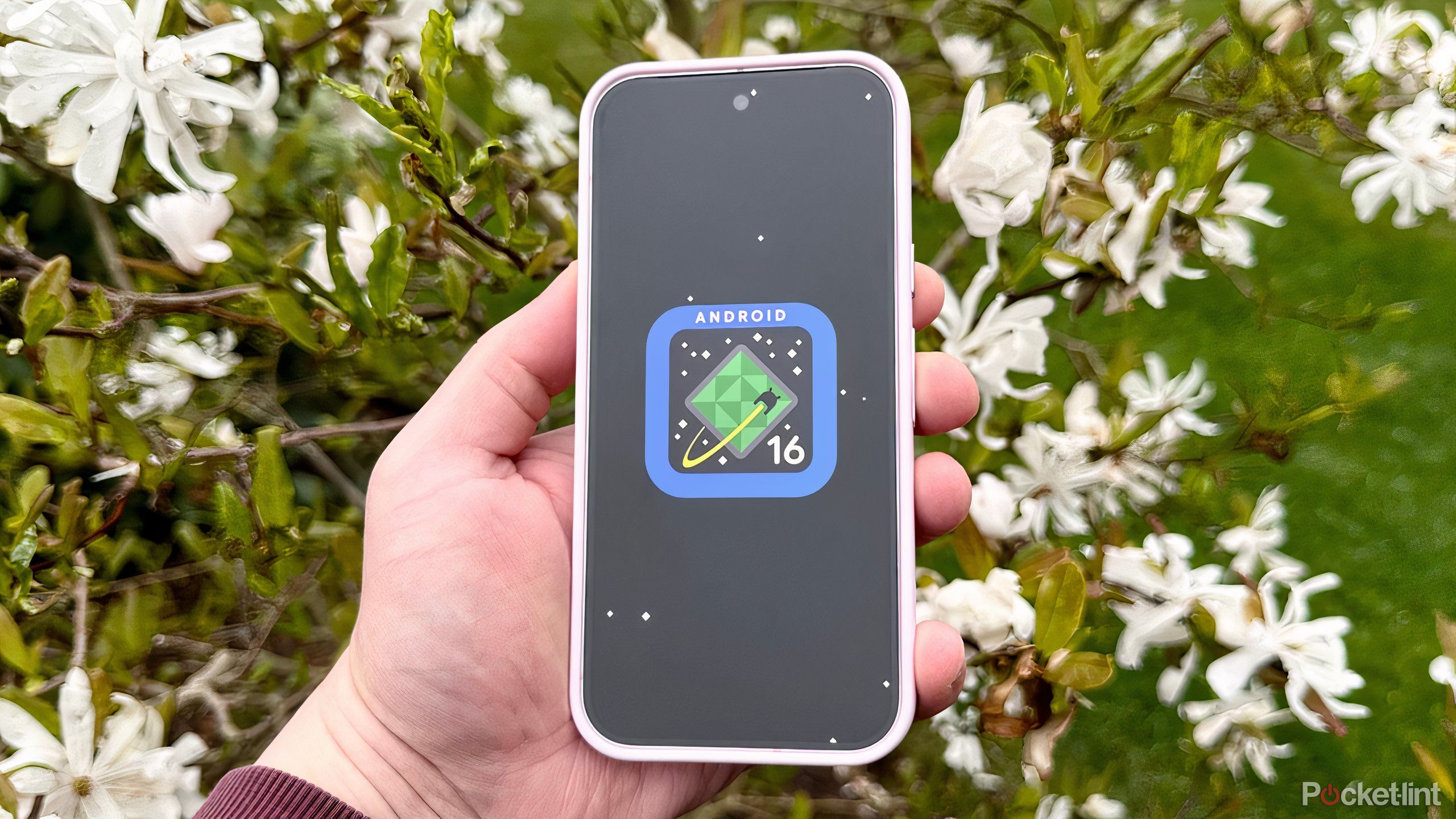
Related
Thanks to Material 3 Expressive, I smile every time I pick up my Pixel
Originally, I wasn’t a fan of Google’s Material 3 Expressive face lift – but after using it in person, I’m officially sold on Android’s new look.
4
Adaptive brightness
Save your eyes and your battery
Like any smartphone, the display on the Pixel is one of the biggest battery drainers. If you frequently use your Pixel at maximum brightness, enabling the Adaptive Brightness feature can help you break that habit while also automatically optimizing your screen brightness for your specific needs.
As the name suggests, Adaptive Brightness automatically adjusts your screen’s brightness based on the activity you’re doing on your phone and the surrounding environment. You can still manually adjust the brightness with this feature enabled, and Adaptive Brightness will actually learn from your adjustments. For example, if you’re watching a YouTube video and increase the brightness, Adaptive Brightness will learn from that. Similarly, if it notices you prefer a lower brightness while reading messages, it can learn from that as well.
To enable Adaptive Brightness, head to Settings > Display & touch > Adaptive Brightness.

Related
4 moves that might help the Pixel 10 beat the iPhone 17
The launch of the Pixel 10 is fast approaching, and here are the steps Google should take to ensure it stands out.
3
Charging optimization
Help make your phone battery last years
Next up is my favorite battery-saving feature on Pixel phones: Charging Optimization. While the most common concern regarding battery life on phones is making it last through the day, another issue that receives less attention is ensuring your battery remains healthy in the long term. Without good battery health, your Pixel’s battery won’t last as many years as you’d like.
That’s where Charging Optimization comes into play. By enabling this feature on your Pixel, you have two options: Adaptive Charging and Limit to 80 Percent. Adaptive Charging learns to charge your phone to 100 percent just before you typically unplug it, slowly charging the battery instead of doing it as quickly as possible, putting less strain on the battery. This can be particularly helpful if you charge your phone overnight. This is very similar to the iPhone’s Optimized Battery Charging feature, which schedules when your iPhone will finish charging.
The other option, Limit to 80 Percent, restricts the battery’s charging capacity to 80 percent to improve its lifespan. This also enables bypass charging, meaning that if you use your phone while it is charged to 80 percent, it will draw power from the wall instead of the battery to power your device.
If you want to get the most out of your Pixel’s day-to-day performance, I recommend enabling Adaptive Charging. If you hope to keep your Pixel phone for years to come and don’t plan on upgrading soon, setting the charge limit to 80 percent will help ensure your Pixel’s battery remains healthy for a longer period, albeit at the expense of reduced day-to-day battery life.
To enable Charging Optimization, head to Settings > Battery > Charging Optimization.
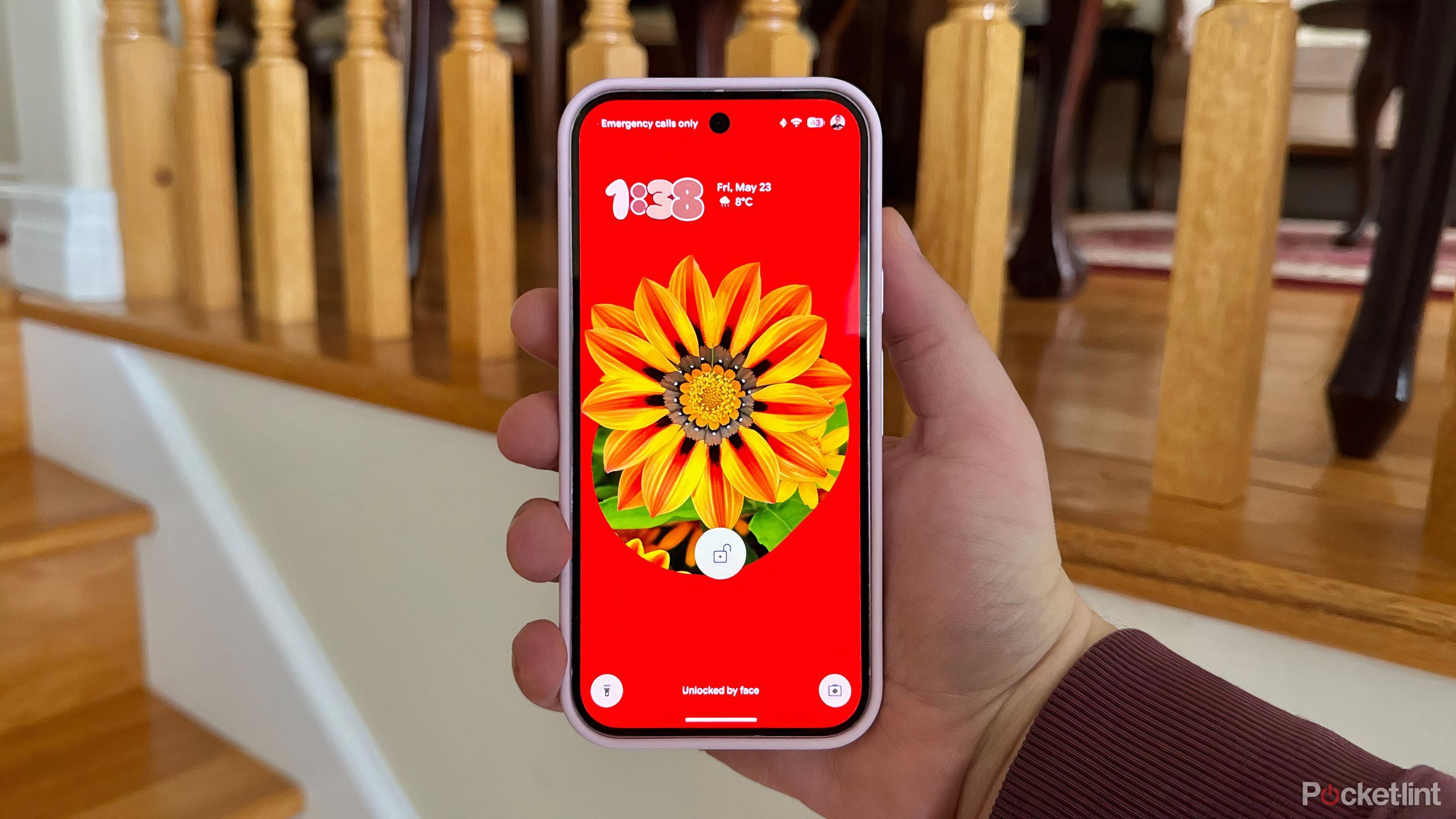
Related
Google’s new Magic Portrait feature is a Pixel-perfect delight
Bar none, Google’s new Magic Portrait feature is my favorite Material 3 Expressive addition to Android.
2
Adaptive connectivity
You don’t need 5G for everything
5G has become the standard on modern-day smartphones. While it’s great to have the fastest internet speed possible, sometimes, it’s simply not needed, as it can drain the battery unnecessarily depending on what you’re doing on your Pixel. That’s where the Pixel’s Adaptive Connectivity feature comes in handy, as it helps reduce the battery drain networking has.
How does it work? Well, Adaptive Connectivity automatically transitions your phone from 5G to 4G LTE based on what you’re doing. For instance, while watching a YouTube video, it utilizes 5G to deliver optimal quality. Yet, for less demanding basic tasks such as web browsing or reading an article like this one, it switches to 4G LTE to help conserve battery life.
To double-check if Adaptive Connectivity is enabled on your Pixel, head to Settings > Network and Internet > Adaptive Connectivity and toggle it on.

Related
3 surprising things I learned after using the Pixel 9 Pro for a year
The Pixel 9 Pro has held up well, but there are a few things I’d change
1
Battery Saver
A lifesaver when you can’t charge
If you’re in a pinch and need your Pixel’s battery to last as long as possible before the next charge, the Battery Saver feature is here to save you. By activating Battery Saver, it immediately limits certain apps and features to ensure your Pixel’s battery lasts as long as possible. This is ideal if your Pixel is low on battery, and you know you won’t be able to plug it in again for a while. Google says Battery Saver “limits visual effects and background activity” and activates the dark theme if it’s not already enabled to conserve battery.
If your power is out or if you’re just in a situation where you’re not sure when you’ll be able to charge your Pixel again, that’s where Extreme Battery Saver comes into play. It does everything the Battery Saver setting does, but also “pauses non-essential apps and their notifications” to further conserve battery life.
To enable Battery Saver on your Pixel phone, head to Settings > Battery > Battery Saver, and you can toggle on either Battery Saver or Extreme Battery Saver.

Related
5 Pixel features I always switch on right away
Google’s Pixel smartphones have a ton of additional features. Here are the ones you should try out first.
Trending Products

Logitech MK470 Slim Wireless Keyboard and Mouse Co...

Wireless Keyboard and Mouse Combo, 2.4G Silent Cor...

HP 17.3″ FHD Business Laptop 2024, 32GB RAM,...

Wireless Keyboard and Mouse Ultra Slim Combo, TopM...