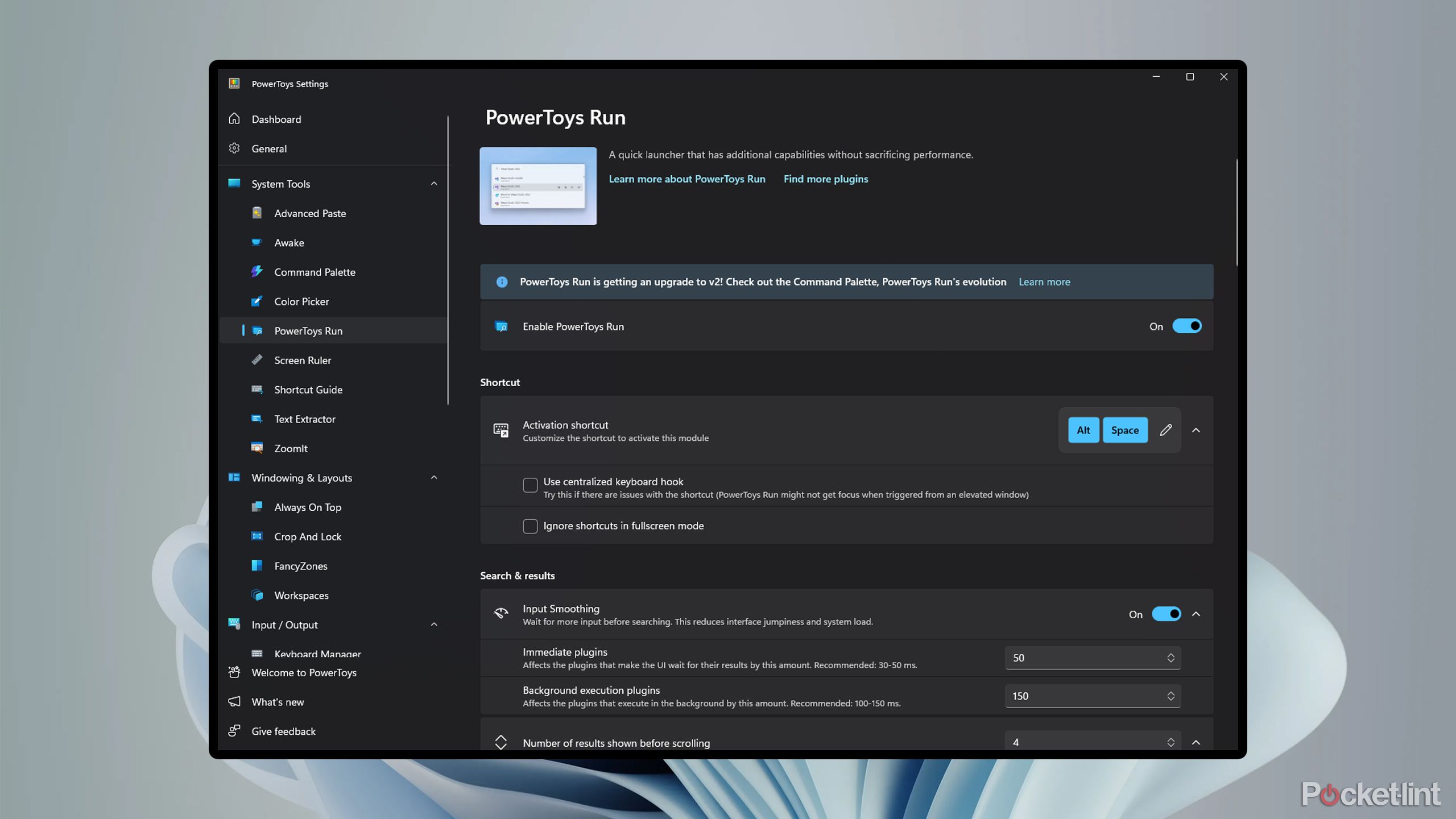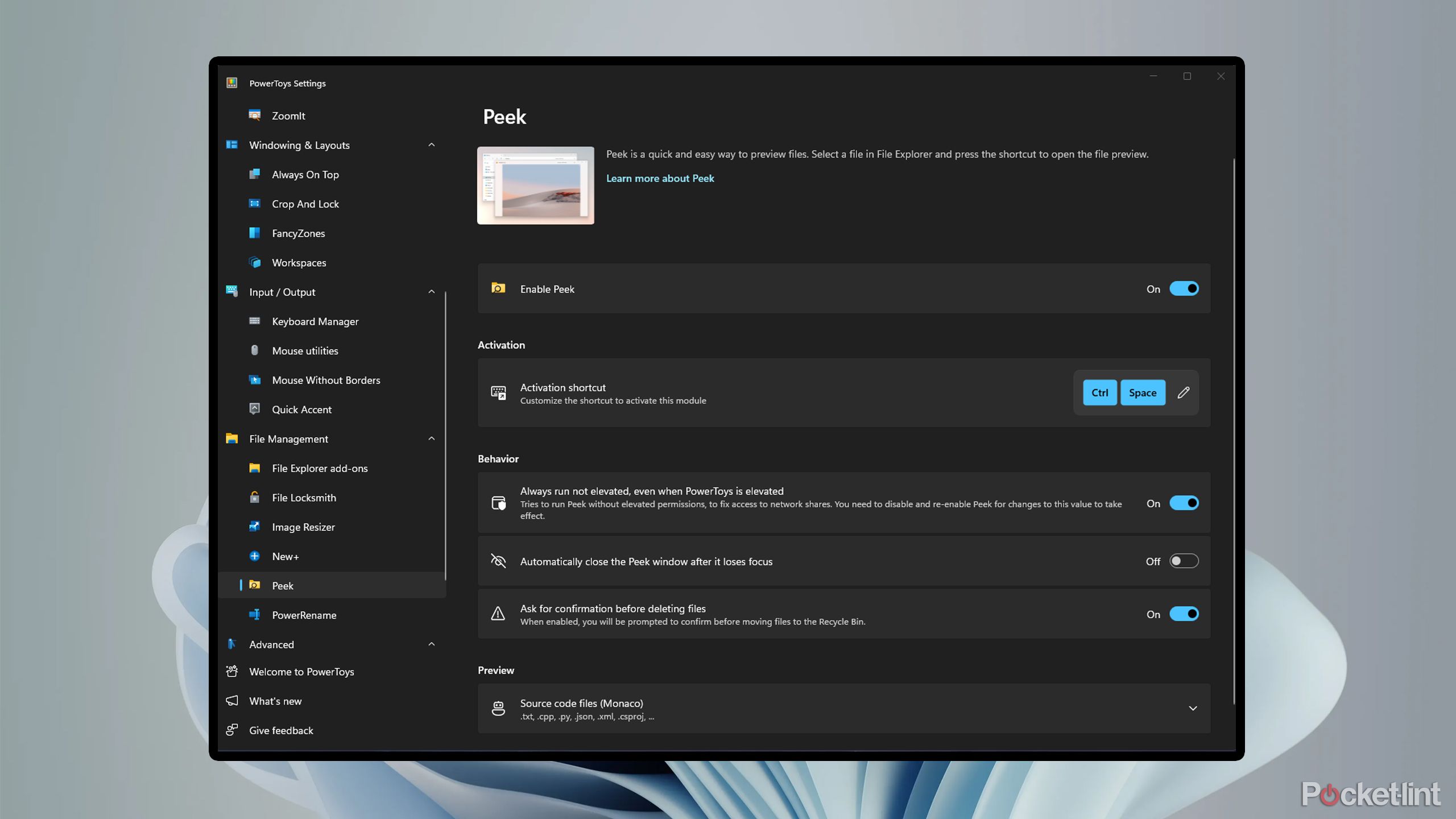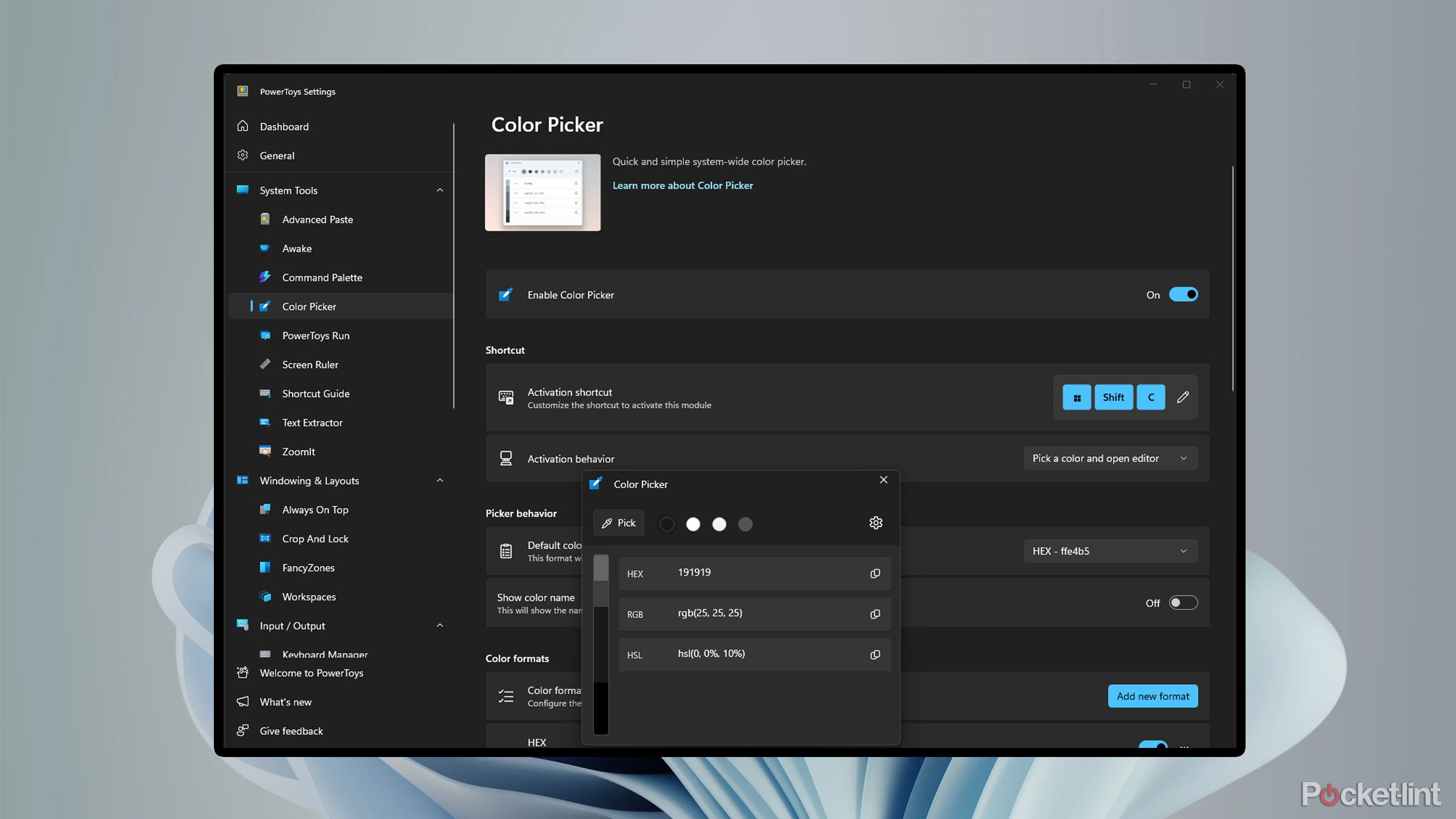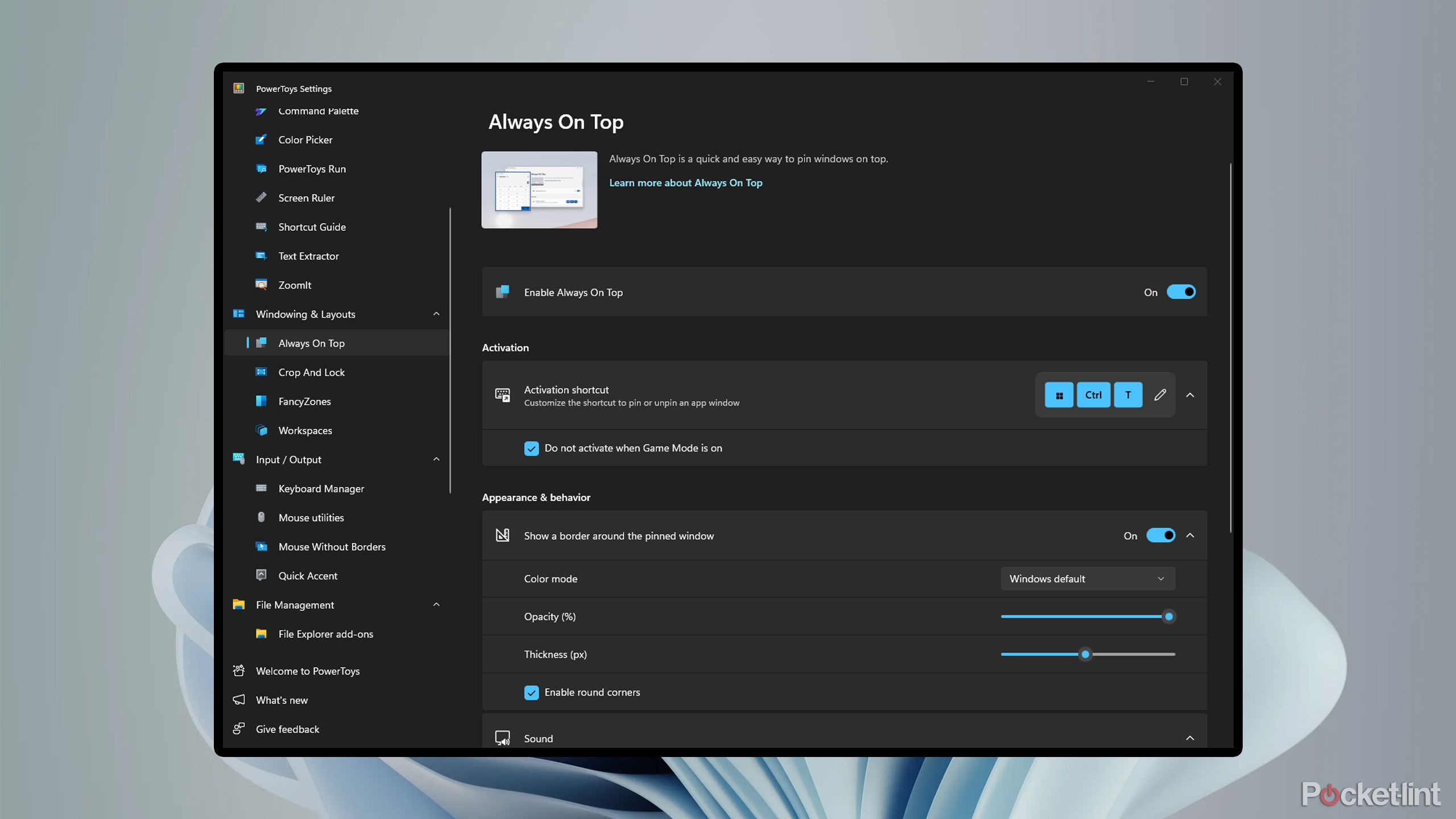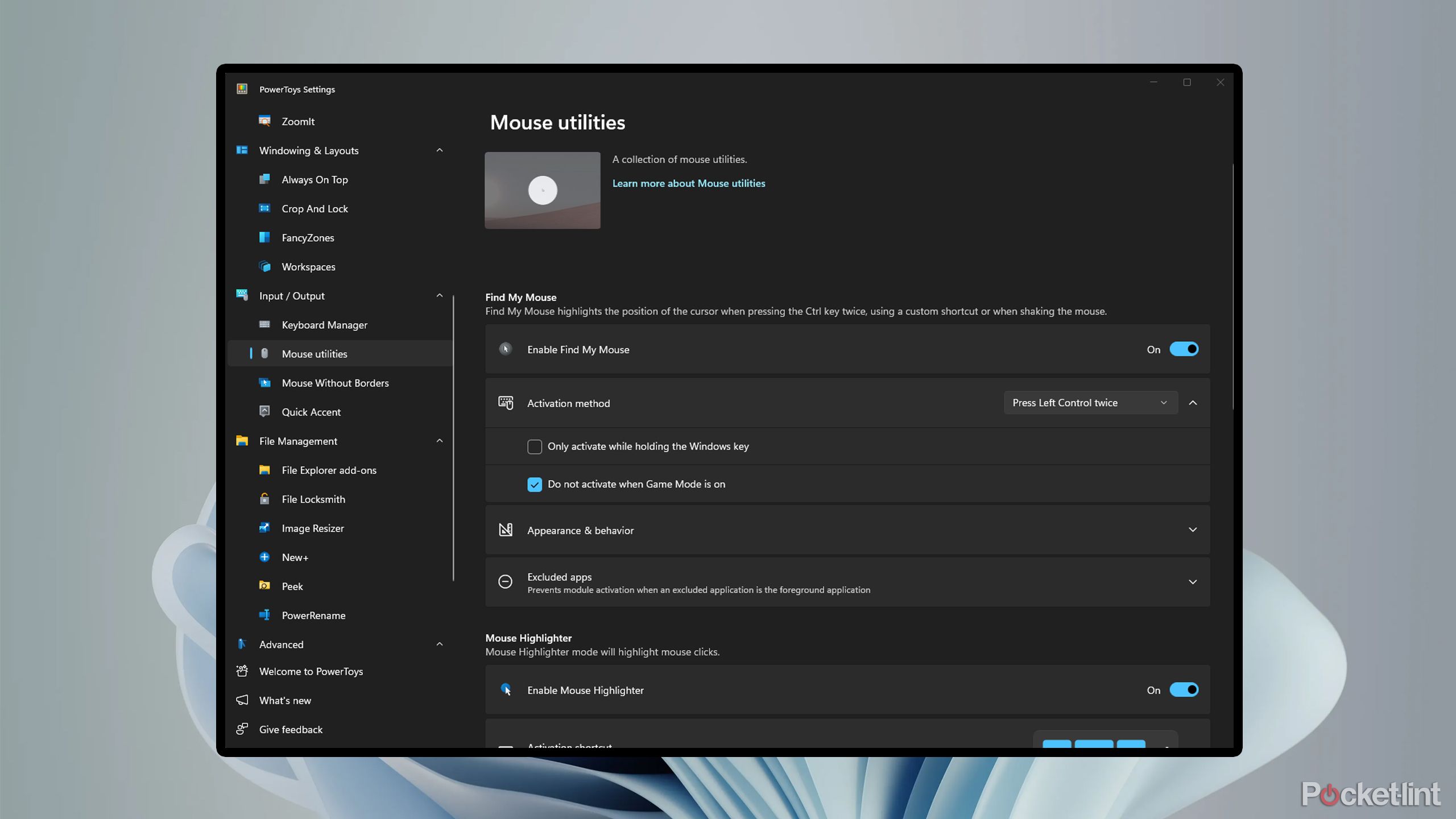Summary
- PowerToys for Windows 11 can enhance productivity for users with tools like Always On Top and Color Picker.
- PowerToys Run introduces a Spotlight-like feature to Windows for quick program access and file searching.
- Peek allows you to quickly preview files without opening them.
Since its release in 2021, I have used Windows 11 virtually every single day on both my laptop and desktop. However, until recently, I hadn’t explored the Microsoft PowerToys app — a decision I now regret. If you’re not familiar with PowerToys, it’s an official Microsoft app designed to enhance your productivity with Windows 11 by introducing new tools and shortcuts.
I had heard of PowerToys before, but mistakenly believed it was only geared towards developers and Windows enthusiasts. I couldn’t have been more wrong. Windows PowerToys offers a range of exceptional tools suitable for both seasoned Windows users and beginners. If you’re eager to try out PowerToys (or curious about what it can do), here are five tools I recommend starting with that will enhance your Windows 11 experience and are easy to learn.
You can download Microsoft PowerToys for free from the Microsoft Store if you haven’t already done so.
Related
7 ways I set up Windows 11 for a better experience
You can easily enhance your Windows 11 experience by tweaking these settings.
1
Add Spotlight to Windows 11 with PowerToys Run
Bring macOS’s best feature to Windows
The tool that inspired me to download PowerToys in the first place is PowerToys Run. This feature adds a macOS-like Spotlight search to Windows, allowing you to quickly search for any file or program on your PC and open it.
You can find PowerToys Run under System Tools > PowerToys Run in the PowerToys app. Conveniently, it’s enabled automatically and can be activated by pressing Alt+Space (you can remap this to any key combination you prefer). Once you press Alt+Space, PowerToys Run immediately appears on your screen, allowing you to search for anything on your PC. I use this tool to quickly launch games without having to open my Steam library, and to access programs I frequently use throughout the day that I don’t usually keep open, like Adobe Photoshop.
I also appreciate how it can swiftly locate files. I work with many photos every day, and with PowerToys Run, I can search for a file by name to quickly find and open it in seconds, rather than navigating through File Explorer. It just speeds up the process of opening anything on my PC, and I can’t imagine living without it now that I’ve been using it for the past few weeks. Keep in mind though, in order for PowerToys Run to be the most effective, you may need to index more of your files for Windows Search, which you can do under Settings > Privacy & Security > Searching Windows.

Related
The 6 tools I use to power up my Windows 11 experience
These Windows 11 productivity tools help me to make the most out of the Microsoft operating system.
2
Preview files with Peek
Stop opening files unless you have to
If you often browse through many files in your daily workflow but don’t necessarily want to open each one to see what’s inside, that’s where PowerToys’ Peek tool proves useful. As its name suggests, it allows you to peek at (preview) almost any file on your PC without actually opening it.
To use it, simply click on a file in File Explorer and press Ctrl+Space to open a preview. I frequently use this feature for images and PDFs, as it allows me to quickly glance at them without having to open them. I’ve also been able to preview Microsoft Word and Excel files with Peek.

Related
I powered-up my Windows 11 experience with Windows 25, and I don’t think I can go back
If you’re tired of Microsoft’s default Windows 11 interface, then Windows 25 has you covered — here’s what this community-created mod can deliver.
3
Find any color on your PC with Color Picker
Color Picker can identify the HEX number of colors on your screen
If you’re an artist or use image-editing apps a lot, then you’re going to love this PowerToys tool. It’s called Color Picker, and it allows you to find a color’s HEX number from anywhere on your PC.
By default, Color Picker is set to open when you press the Windows Key + Shift + C. This shortcut combination is awkward, so if you plan on using Color Picker frequently, I recommend changing it to something else. You can find the settings for Color Picker in the PowerToys app under System Tools > Color Picker.
Once you activate Color Picker, it will immediately begin identifying the color your mouse is hovering over on your screen and display its HEX number. By left-clicking a color with the Color Picker open, a screen will appear, displaying all the details about the color, including its HEX, RGB, and HSL values. You can then copy any of these details and easily paste them into your preferred photo editing app, such as Photoshop or GIMP.

Related
5 Windows services I disabled to make my PC run smoother
Disabling these background services could help speed up your Windows 11 PC.
4
Multitask like a pro with Always On Top
Never lose sight of your work again
I do a lot of multitasking on my Windows 11 PC. When I’m doing research and taking notes, I usually have a window open with Google Docs above what I’m reading so I can jot down key points. This PowerToys tool makes multitasking seamless, as it allows you to keep a window pinned to your screen. That way, if you click on another window, it doesn’t disappear. It’s aptly named Always On Top, and it’s a straightforward yet effective tool that makes multitasking much easier.
To activate Always On Top, press the Windows Key + Ctrl + T. By enabling the tool, the window you currently have opened, such as a Google Chrome tab, will automatically be pinned to your screen. This means that even when you can click on another window or app, it will still take precedence over everything else and not disappear.
To unpin a window from Always On Top, press the Windows Key + Ctrl + T again. You can find the settings for Always On Top in the PowerToys app under Windowing & Layouts > Always on Top. From the same screen, you can also customize its opacity, allowing you to make it semi-transparent if that helps your workflow.

Related
I use this Windows 11 app to make my PC taskbar transparent
For a cleaner and more minimalistic Windows 11 desktop environment, consider downloading and installing TranslucentTB from the Microsoft Store.
5
Find My Mouse
Easily locate your cursor if you’ve lost it
When I first saw that Find My Mouse existed, I laughed because I thought I’d never use it. However, since installing PowerToys, I admit I’ve used it multiple times now. This is because, among the multitude of monitors on my desk, I can sometimes lose track of where my mouse cursor is, especially if I get briefly distracted.
As the name suggests, Find My Mouse locates your mouse and highlights its position on your screen by placing a spotlight on it. You can activate Find My Mouse by pressing the Ctrl key twice. Additionally, you can enable a setting that allows you to activate it by holding down the Windows Key. If you have a multi-monitor setup, you may use the Find My Mouse tool more often than you think. To check out Find My Mouse and other helpful mouse features for Windows 11, you can find them in PowerToys under Input / Output > Mouse utilities.
If you’re struggling to remember all the different keyboard shortcuts in Windows 11, there’s a handy PowerToys feature called Shortcut Guide, which displays all the shortcuts on your PC’s screen. To do this, simply press the Windows Key + Shift + /. You can find this setting in PowerToys under System Tools > Shortcut Guide to customize it.
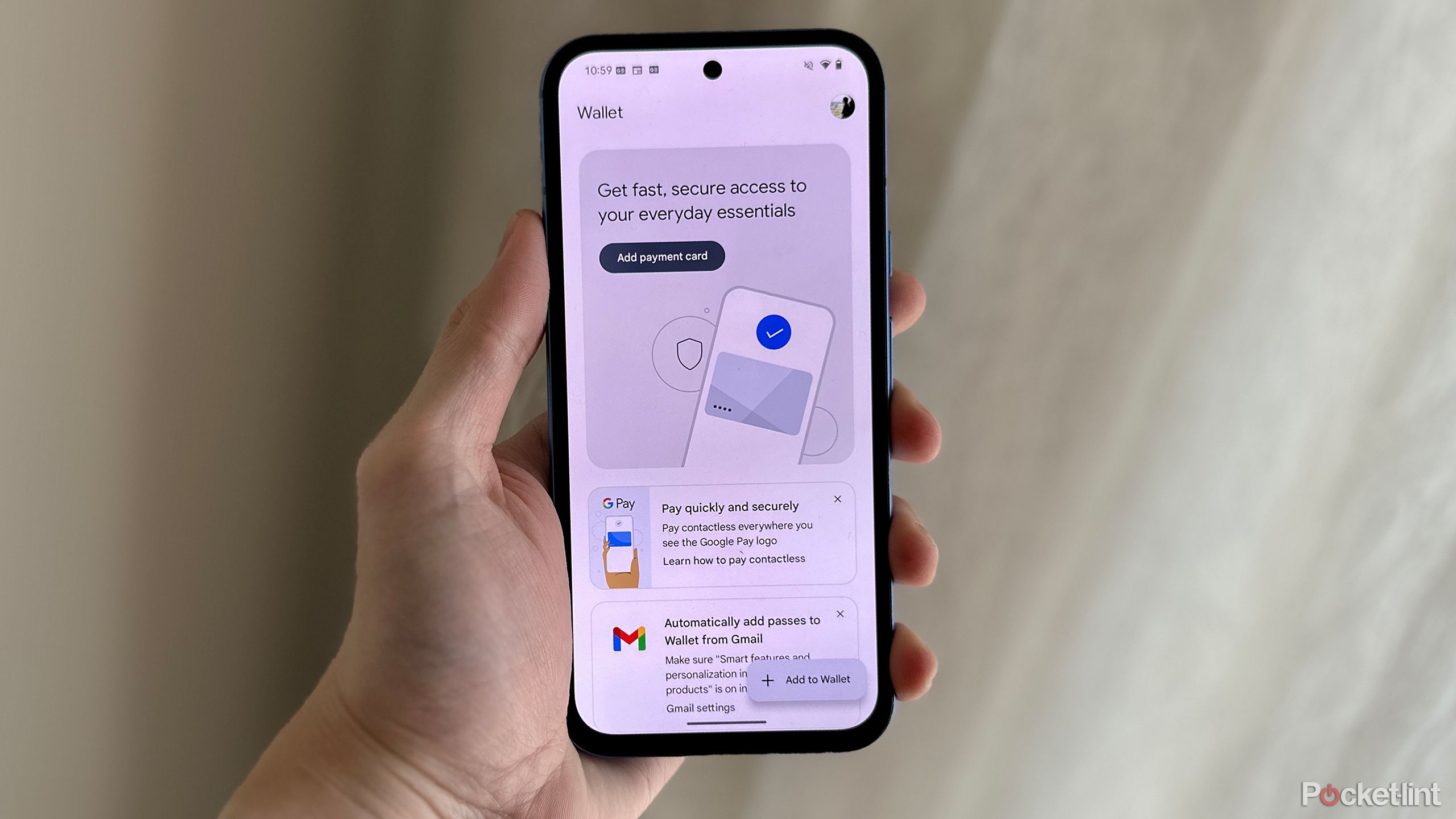
Related
I use Google Wallet every day and this hidden feature made it even more convenient
Android 16 makes it easier than ever to open Google Wallet. Here’s how.
Trending Products

Logitech MK470 Slim Wireless Keyboard and Mouse Co...

Wireless Keyboard and Mouse Combo, 2.4G Silent Cor...

HP 17.3″ FHD Business Laptop 2024, 32GB RAM,...

Wireless Keyboard and Mouse Ultra Slim Combo, TopM...