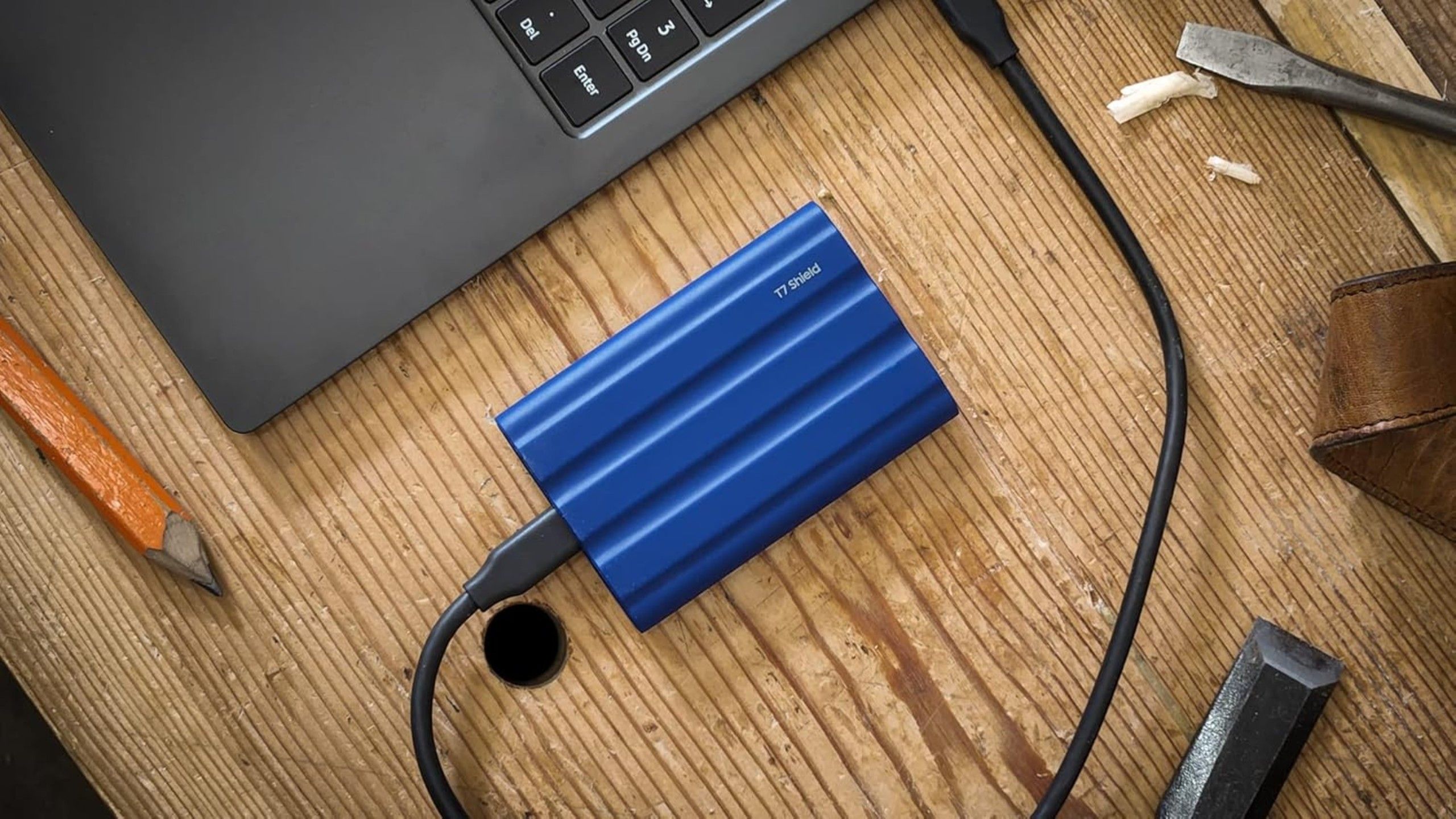Summary
- If you need more space for Windows or Mac apps, USB-C monitors are increasingly common, and some of them can run entirely off your laptop’s battery.
- It’s almost mandatory to have an external SSD for backup, and I’d recommend putting your media libraries on SSDs as well.
- A quality Thunderbolt (or at least USB-C) dock can do wonders for simplifying and organizing your desk setup.
We may be advancing towards a portless PC future. It’s probably not coming anytime soon, but computers have evolved considerably since I was a kid in the ’80s and ’90s. It used to be de facto that you’d need to connect an arsenal of peripherals to a PC, such as monitors, mice, floppy drives, and printers. Now, though, most people avoid printers like the plague, and even Blu-ray drives have been left by the wayside. Wireless tech is king — we download apps and movies over Wi-Fi, and you can sync your iPhone or Android device that way if you’ve got the patience.
In the interim, though, USB ports aren’t going anywhere, and there’s good reason for that. There are just too many good uses for them — here are a few ideas that don’t involve syncing playlists before you hit the road or your local gym.
Related
Smartphones are finally starting to offer better battery life, and I couldn’t be happier about it
But will the biggest phone makers join the trend?
1
Expanding your view with USB-C monitors
It used to be that monitors could only be connected using a video-exclusive port format such as DVI. Now, though, it’s possible to deliver both video and audio over USB-C, and power and data can flow in the opposite direction too if the monitor is properly equipped. A monitor with several USB ports can act as a hub or docking station — perfect if you’ve got a lot of things to connect to a laptop at home that you don’t need when you’re at a coffee shop. An alternate solution is a dedicated dock, but there’s more to say on that later.
If you’re frequently working away from home, or you just need a screen for secondary apps, you can buy a portable monitor that runs entirely off your computer’s USB ports.
Within a home office, your primary display should probably be a mid-range or high-end monitor with a dedicated power supply. If you’re frequently working elsewhere, however, or you just need a screen for secondary apps like Slack and Spotify, you can buy a portable monitor that runs entirely off your computer’s USB ports, power included. Some monitors can even hang off your laptop lid, though the better ones seem to require standing separately.

Related
Don’t buy a portable monitor without checking out these 6 features
These are the features to find the right portable monitor to improve your workflow and efficiency.
Preferably both
Samsung
If you’ve got local music or video collections, my general recommendation these days is that you stash them on dedicated external SSDs rather than the internal one(s) where your apps and operating system are located. Why? If you ever need to transfer the media, the process becomes as simple as connecting the drive to a new PC and pointing apps in the right direction. Depending on how you organize files, you may even be able to connect a drive directly to your TV and stream media that way.
It’s worth using a separate external drive for system backup, despite the prevalence of cloud storage services.
It’s also worth using a separate external drive for system backup, despite the prevalence of cloud storage services like OneDrive, Google Drive, and Backblaze. Local backups are faster to restore, and provide a fallback if a cloud backup is inaccessible. Cloud storage also tends to get pretty expensive, pretty quickly if you want a complete backup of your computer rather than just a few files.
Keep in mind that if you absolutely cannot afford to lose data, you should use cloud backups in addition to local ones, and maybe secondary offline backups too. Threats like theft, fire, flooding, and data corruption are very real.

Related
How (and why) I back up my Windows 11 PC
You’ve got a variety of options, but one is going to be the go-to for most users.
3
Powering portable fans and other small gadgets
Just prioritize wisely
If a USB port can deliver enough power for a monitor, it can handle many other gadgets too. You might, for example, charge a portable fan to make things more bearable in the summer. There are even tiny desk vacuums, which can be legitimately handy for dealing with hair, crumbs, and dust at times when fetching a Dustbuster out of the closet seems like overkill. Some smaller USB lights may be able to run straight from your computer’s power, though don’t expect anything bright enough to illuminate an entire room.
Unplug these gadgets whenever they’re fully charged and/or you’re not using them. Aside from freeing up ports, there’s no sense inflicting extra power drain on your PC for something that’s a minor convenience rather than a necessity, like your backup drive.

- Brand
-
Odistar
- Color
-
White or orange
- Battery
-
AA or rechargeable
- Weight
-
4.96 oz
The Odistar Desktop Vacuum Cleaner is a tiny vacuum cleaner for cleaning off desks and countertops. It offers quiet operation with a good amount of suction to keep your tabletops clear of debris.

Related
4 things you should be doing with your car’s USB port (that isn’t charging your phone)
The U in USB standards for Universal, not iPhone or Android.
4
Attaching a Thunderbolt or USB-C dock
Even if you don’t have many peripherals
Razer
If you’re never, ever going to connect more than two or three devices to your PC, you may not need a dock — like I said, portless future. Otherwise, though, a dock can not only expand your port options, but simplify your desk setup. Let’s say you’ve got a gaming laptop that you also bring to work — if your monitor, mouse, keyboard, headphones, and Ethernet cable stay attached to the dock, all you need to do to shift from one environment to the other is connect or disconnect the dock cable.
A dock can not only expand your port options, but simplify your desk setup.
The ideal PC dock supports Thunderbolt, a high-bandwidth standard riding on USB 4. Thunderbolt 4 docks enable speeds of up to 40Gbps, which is usually plenty for attached drives and monitors. Thunderbolt 5 ups the ante to 80 or even 120Gbps — in the rare event that you need multiple 4K monitors, or maximum transfer speeds for video editing. It’s still tough to find Thunderbolt 5 accessories at reasonable prices, so don’t feel too bad about picking up Thunderbolt 4 gear.
There are further advantages to a dock. By their nature, docks group cables away from your PC, so they can help declutter your desk. Worthwhile docks also have their own power supplies, helping to juice up devices without drawing on your PC. And in some cases they offer ports that are scarce on computers these days, such as SD card readers and 3.5mm audio jacks. My own Razer dock adds RGB lighting effects that sync with supported games.

You might also like
Everything you need to know about PEVs, or personal electric vehicles
You can use PEVs like e-bikes and scooters to explore, run errands, or speed up your commute.
Trending Products

Logitech MK470 Slim Wireless Keyboard and Mouse Co...

Wireless Keyboard and Mouse Combo, 2.4G Silent Cor...

HP 17.3″ FHD Business Laptop 2024, 32GB RAM,...

Wireless Keyboard and Mouse Ultra Slim Combo, TopM...