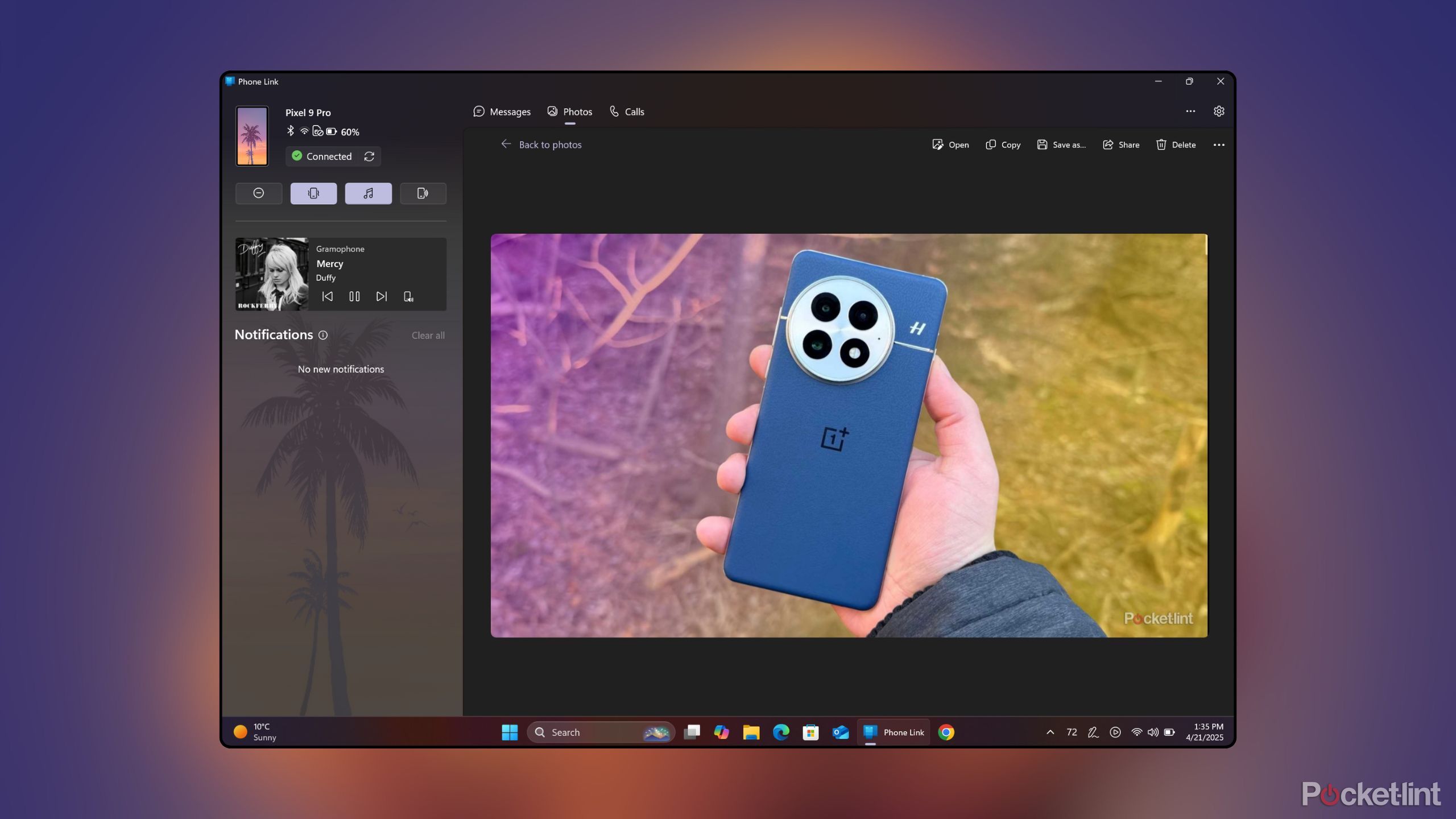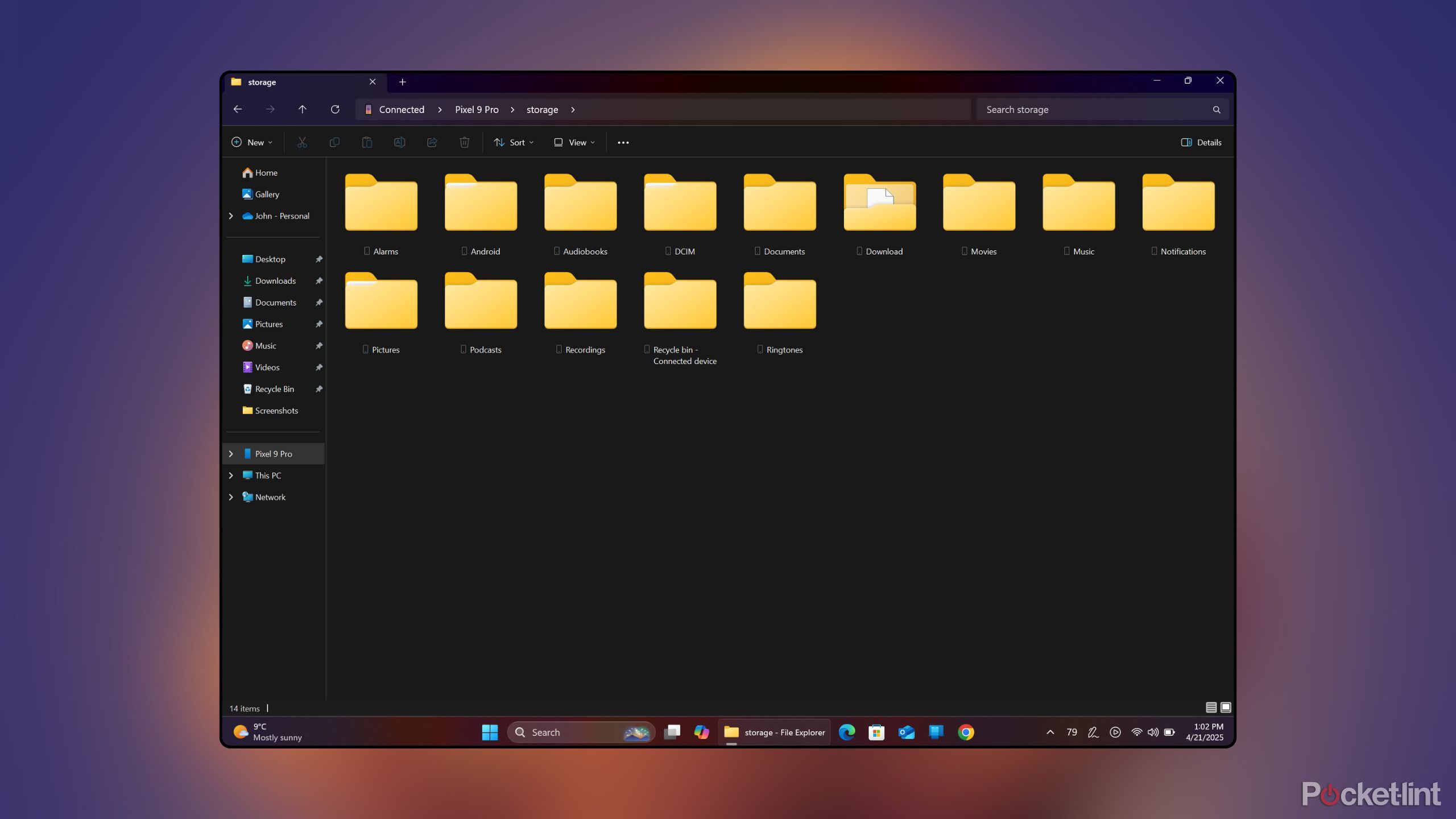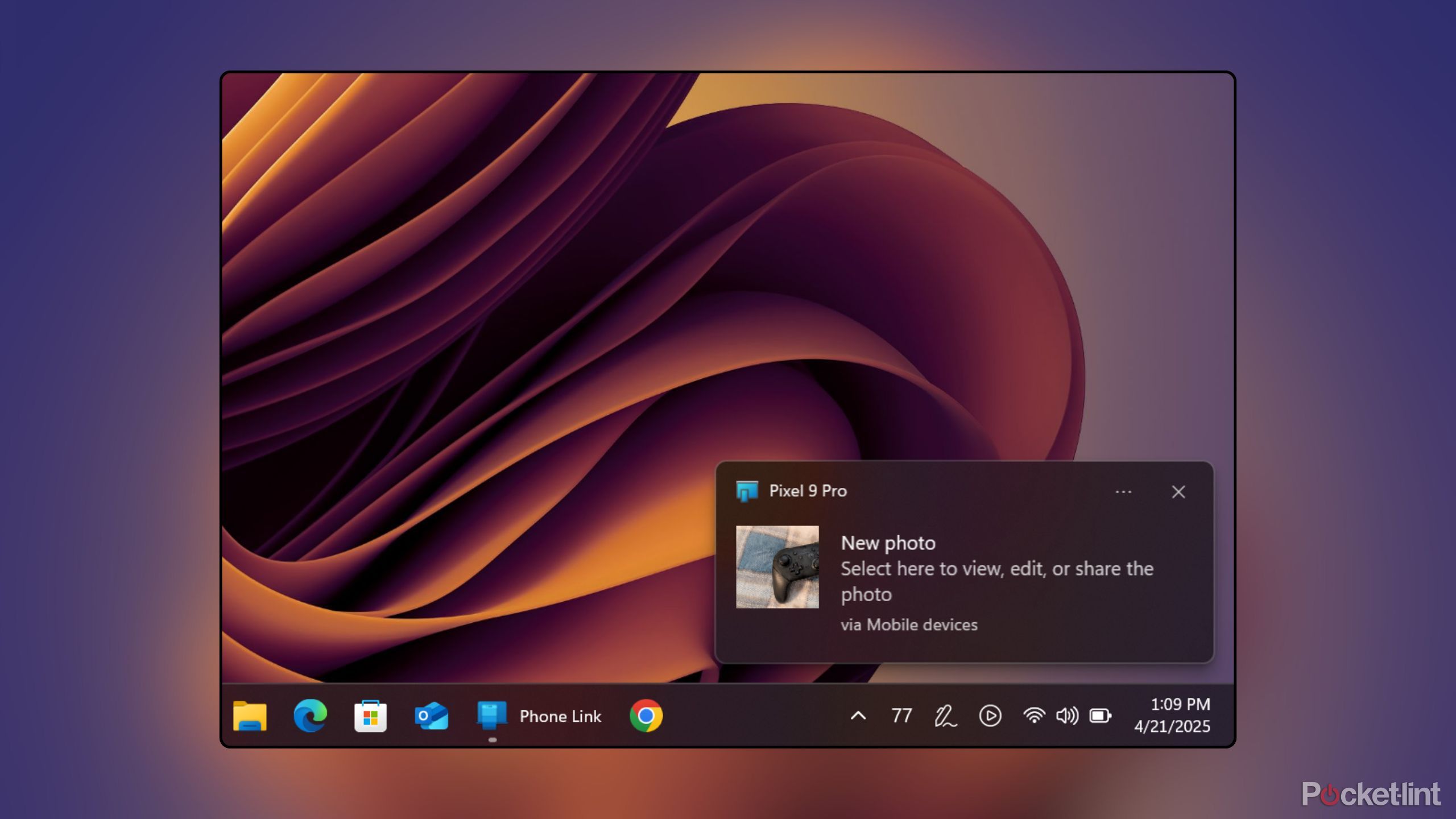Summary
- Phone Link is a Windows 11 app that lets you connect and interface with your phone via your PC.
- Phone Link is a native Microsoft-built app, and it has come a long way over the years in terms of its features and reliability.
- As an Android and PC user, Phone Link has streamlined and optimized my workflow in several key ways.
Out of the many default apps that ship with every new Windows 11 PC, one of my all-time favorites has got to be Phone Link. This Microsoft-made app serves as a central connective hub between your computer and your mobile phone, allowing for effortless cross-platform communication.
Phone Link has been a part of Windows for several years now, and it has received a number of performance and feature updates over the span of its life. Today, the app is well-refined, cleverly thought out, and immensely useful. While its feature set is somewhat stripped back when using an iPhone, its full power can be harnessed when paired with an Android handset.
Here are 4 ways in which, as an Android and PC user, Phone Link greatly streamlines my day-to-day workflow. In this list, I’m also including tools that are a part of Windows 11’s ‘mobile devices’ feature set, which work adjacently with Phone Link proper.
Phone Link
Phone Link is a Windows 11 application that syncs your mobile phone’s data with your PC, providing quick access to messages, photos, notifications, and more.
1 It keeps me away from my phone
A distraction-free workspace is just a Phone Link away
Throughout my work day, I often find it difficult to resist the urge to pick up my phone. Our modern devices are optimized to distract us, and so I make a concerted effort to keep my Google Pixel 9 Pro out of reach. Sometimes, however, I need to utilize my phone to answer an incoming phone call, to check on a time-sensitive delivery notification, or to reply to a direct message.
By circumventing the mechanical action of lifting and unlocking my phone, I find I can maintain a steadier work flow state.
When these situations inevitably crop up, I turn to my PC’s handy Phone Link app. Without disrupting my laptop-focused workflow, I can answer incoming calls as they arrive, view and in-line reply to toast notifications, and generally use my phone without actually picking it up. By circumventing the mechanical action of lifting and unlocking my phone, I find I can maintain a steadier work flow state, which is especially important when I’m busy typing away on my keyboard.
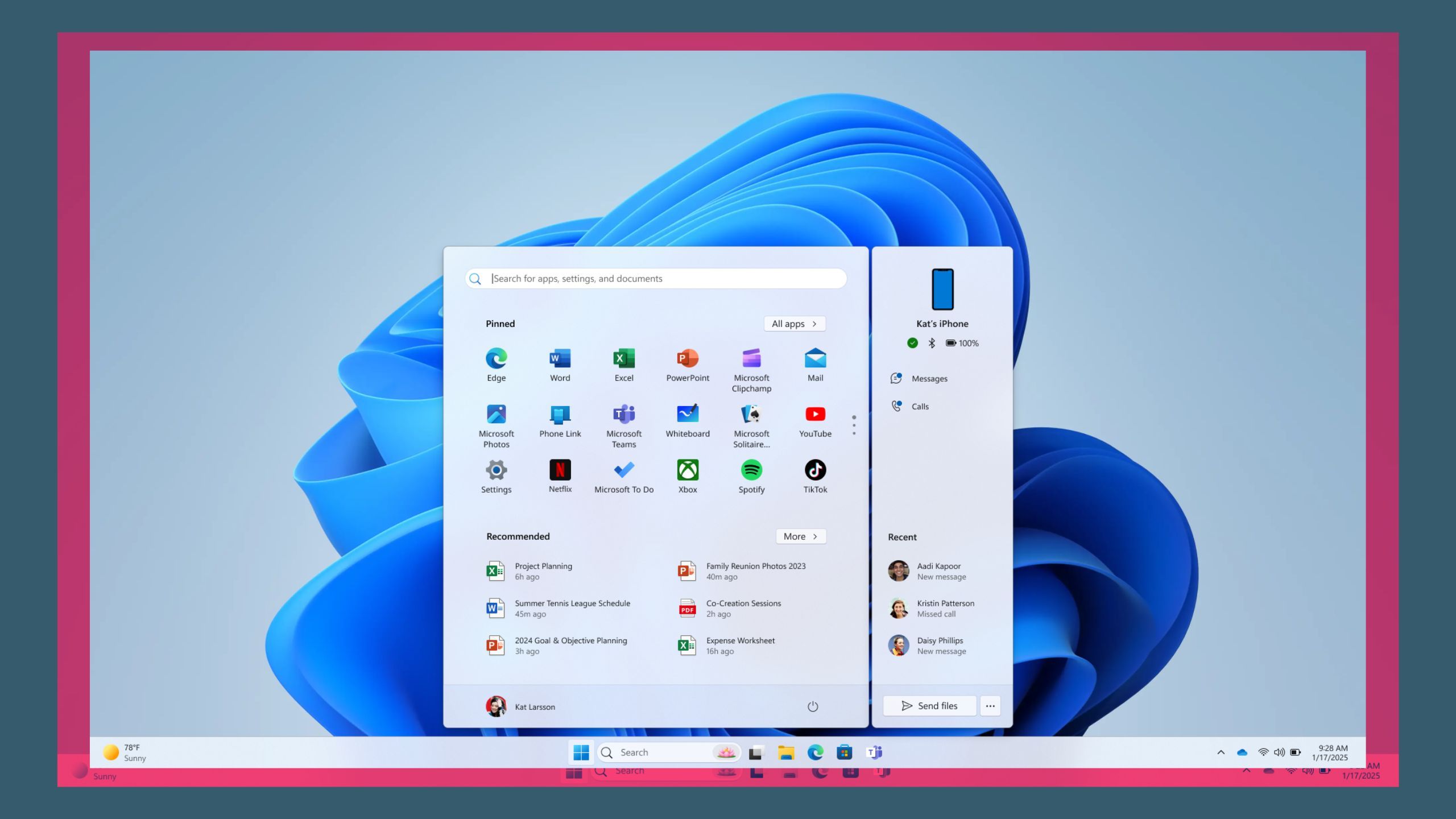
Related
Microsoft is bringing improved iPhone integration to Windows 11 in an unexpected way
It’s now possible to access your iPhone directly from Windows 11’s Start menu.
2 It provides me with a bird’s-eye view of my digital life
Phone Link is as feature-packed as it is aesthetically pleasing
Phone Link excels as a one-stop-shop for taking care of smartphone tasks through PC. The main app interface serves as an excellent hub for displaying notifications, text messages, and recently-taken photos. Other additions like an audio mini player, a quick access button to enable Do Not Disturb, and battery and cellular reception status icons are also much appreciated.
What I personally love about Phone Link is that it manages to pack in a ton of features, while maintaining a clean and attractive user interface. The app makes great use of Microsoft’s Fluent Design guidelines, and the subtle inclusion of your phone’s wallpaper within the sidebar section is a nice touch. No matter which part of the app you navigate to, you’re greeted with a pleasant experience that fits right in with the broader Windows 11 design language.

Related
You can now share files between your iPhone and PC via Phone Link
You may need to update Windows and a couple of apps, first.
3 It lets me access my phone’s files with ease
Sharing files across Windows and Android is intuitive with Phone Link
One of the newer features to hit the Phone Link experience (or, rather, to hit Windows’ connected ‘mobile devices’ settings page) is the ability to display your Android phone as a mounted drive within File Explorer. In my case, my phone shows up on the sidebar as Pixel 9 Pro, and clicking on it provides me with access to my phone’s major files and folders. This is all synced wirelessly, and it comes in handy when I want to quickly drag and drop files to and from my phone and my PC.
Microsoft is also testing a new Start Menu sidebar for Phone Link, which is set to feature a prominent ‘Send files’ button once enabled. Clicking on this button launches a dedicated window for dragging and dropping content to send to your mobile device, which is a tool I look forward to using on a regular basis once it rolls out onto my PC.

Related
Windows 11 is great, but I wish Microsoft would give its screensavers more love
Windows screensavers are an iconic part of the PC’s history, and Microsoft needs to modernize them yesterday.
4 It makes marking up photos a breeze
Instant photo notifications are an invaluable inclusion
Another newer feature to hit the Phone Link and mobile devices experience on Windows 11 is a tool called ‘get new photo notifications.’ When toggled on, a push notification is sent to your PC every time you take a photo using your phone. From here, tapping on the notification launches a dedicated canvas for quickly marking up and editing the photo you just snapped.
This feature is particularly useful for me, as I find myself often needing to snap screenshots and to annotate them during my workday. Automatic notifications save me the hassle of having to send myself images via LocalSend or Google’s Quick Share application. While both these latter services are excellent in their own right, Phone Link’s frictionless design takes the cake in my eyes.
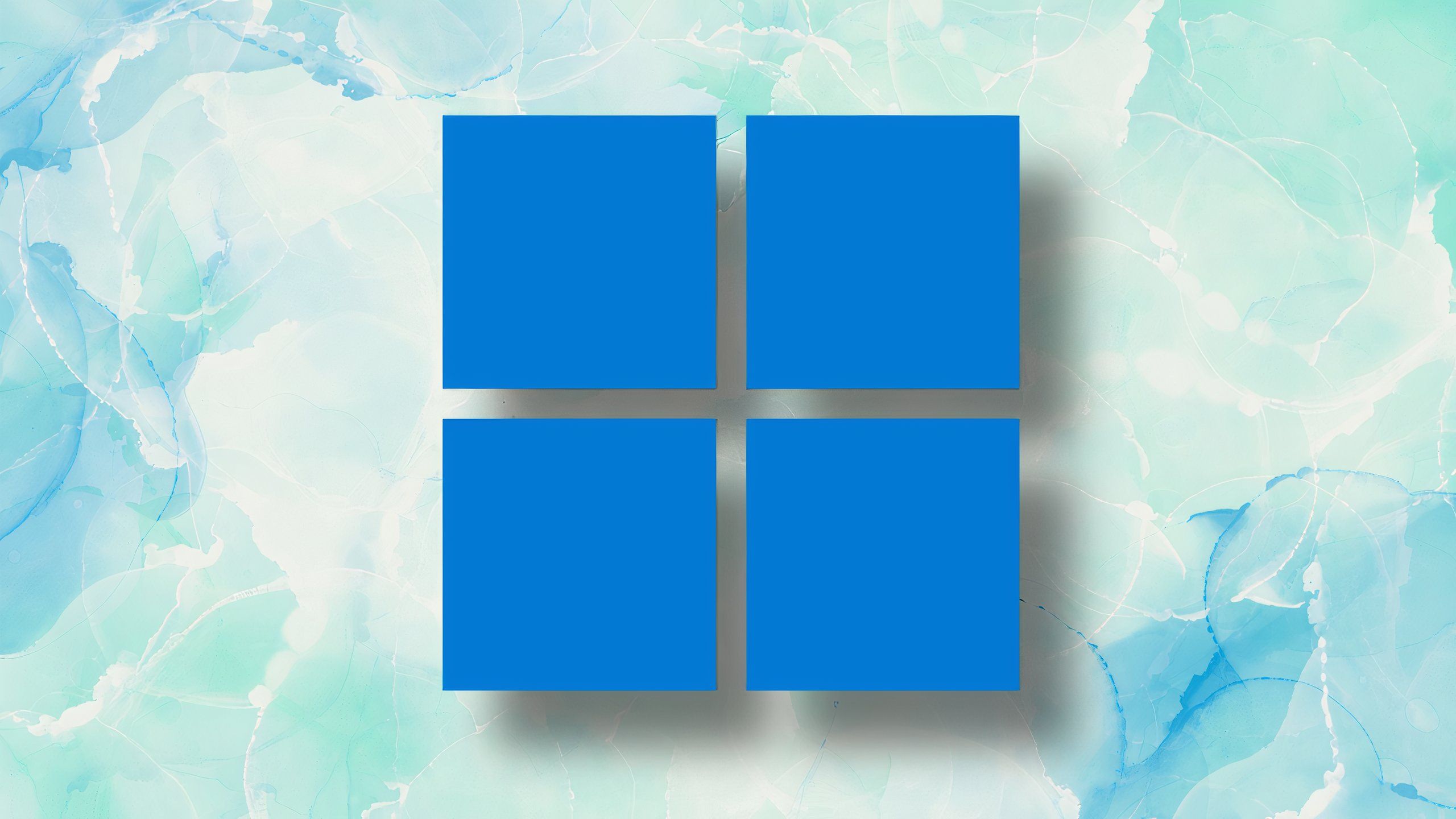
Related
These 5 things are holding Windows 11 back from greatness
Windows 11 is a powerful and feature-rich operating system, but it’s being held back from greatness in several key ways.
Trending Products

Logitech MK470 Slim Wireless Keyboard and Mouse Co...

Wireless Keyboard and Mouse Combo, 2.4G Silent Cor...

HP 17.3″ FHD Business Laptop 2024, 32GB RAM,...

Wireless Keyboard and Mouse Ultra Slim Combo, TopM...