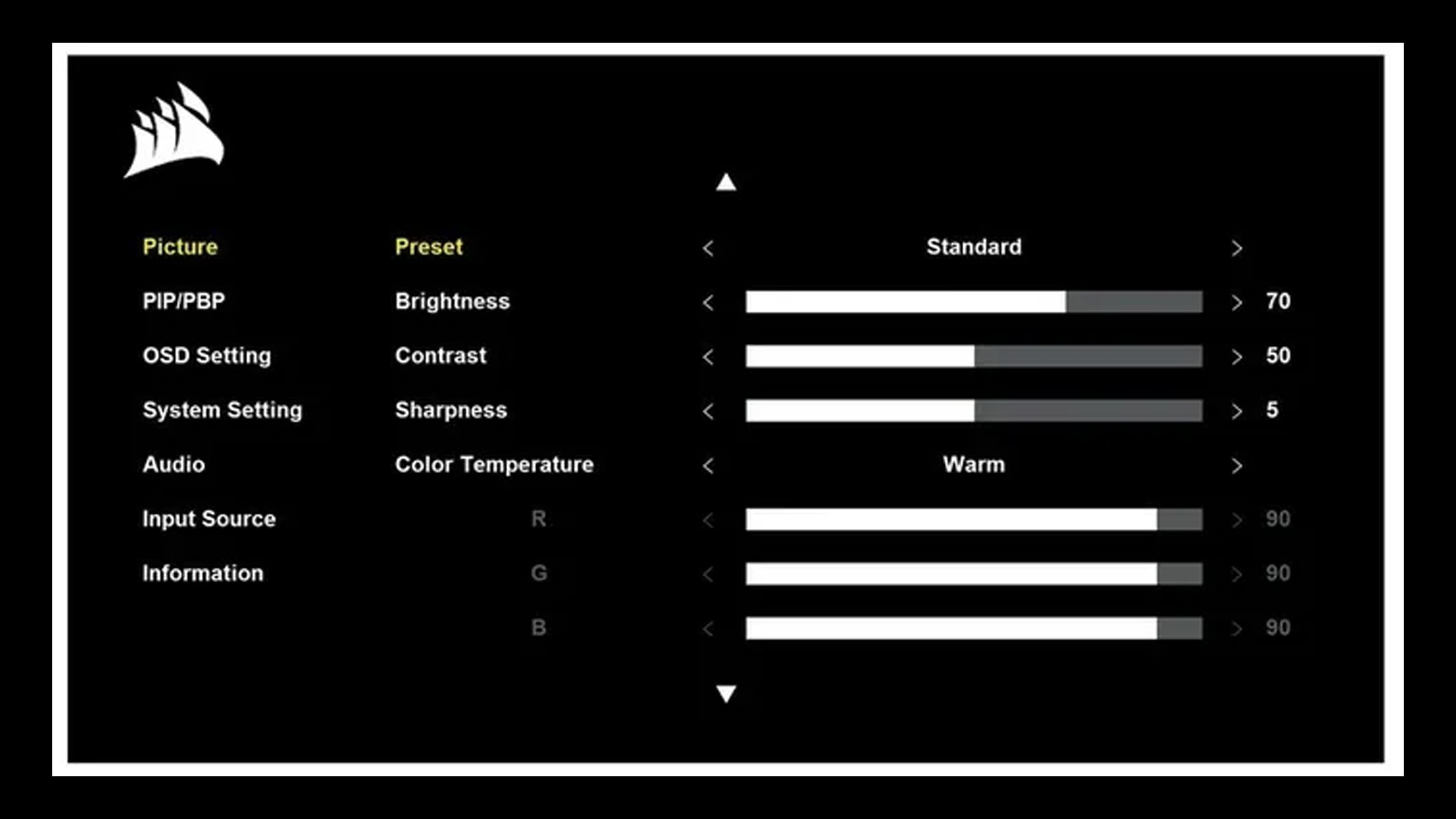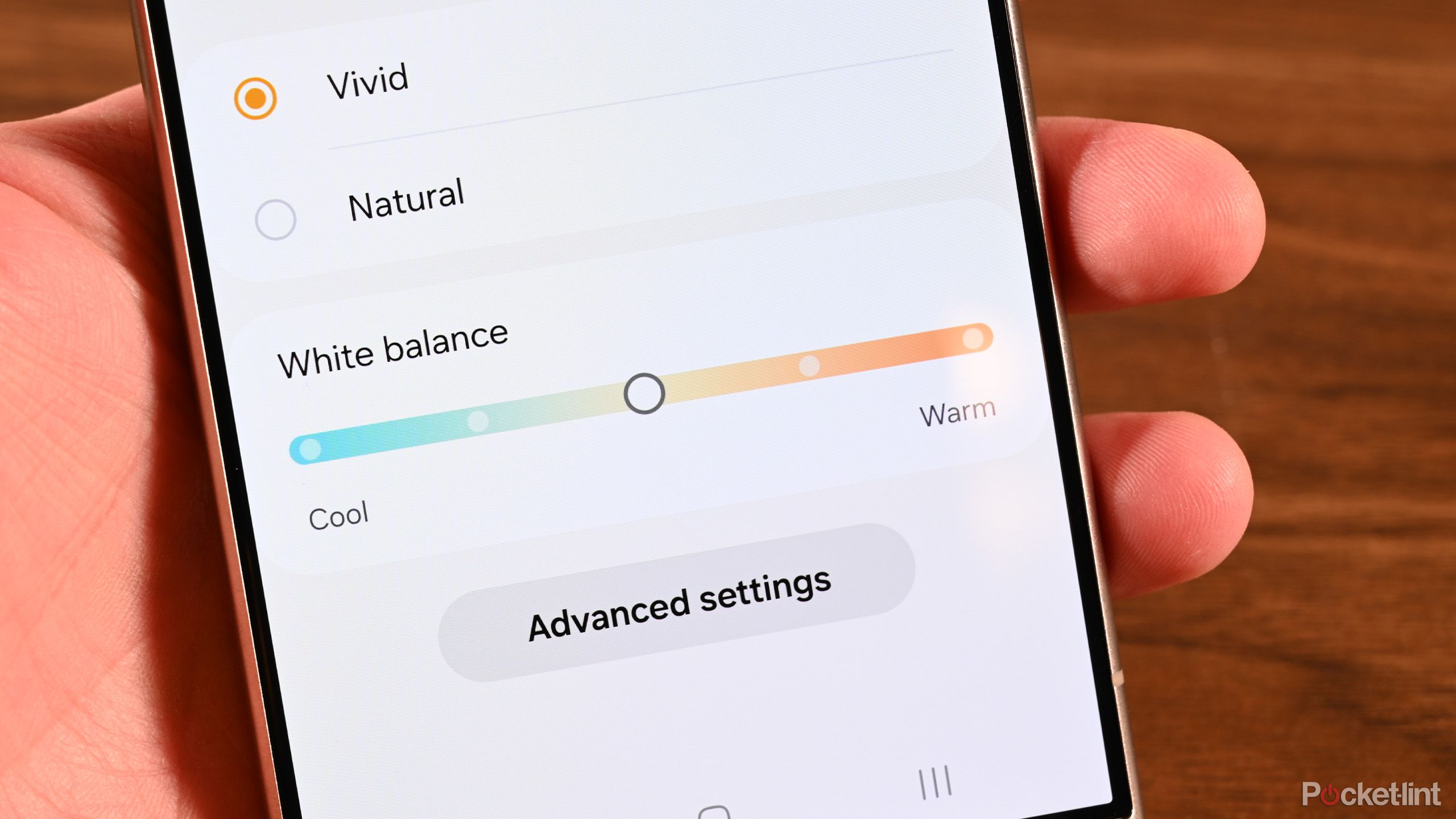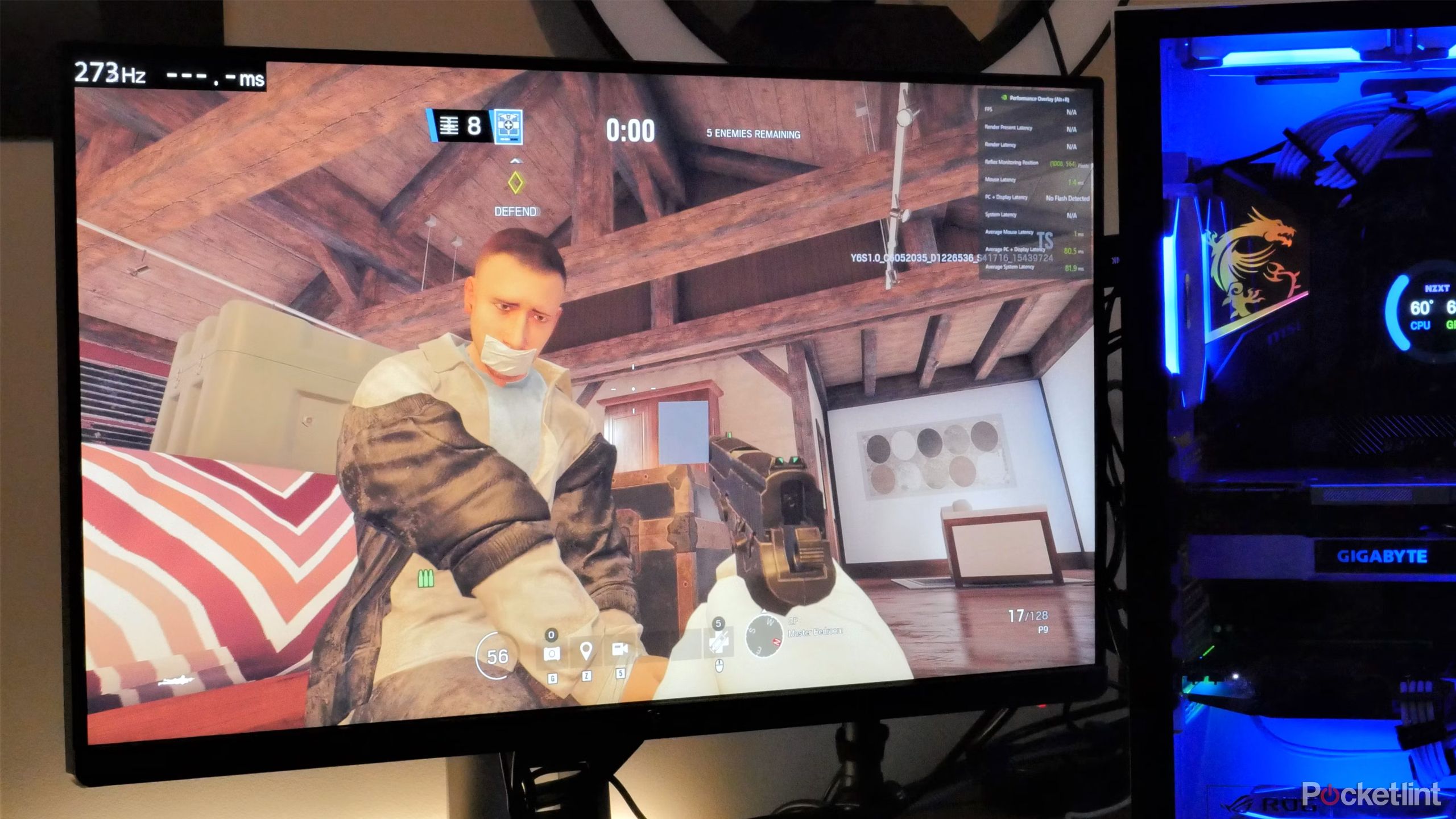Summary
- Use preset picture modes as a starting point, but avoid “Vivid” options, or ones that lock you into a specific color gamut.
- Brightness and contrast should be fine-tuned to keep in-game shadows black, while still providing enough detail to see enemies and obstacles.
- Color temperature/white balance should be adjusted to be neutral or slightly warm, upwards of 6500K.
It’s easy to gloss over monitor settings if you’re new to PC gaming or playing console games on your desktop. Most display makers want to give customers something they can use out of the box, after all — so if you don’t have any complaints, you might not need this list. What matters most is how happy you are when you sit down to play.
For the best results, though, there are usually a few display settings that need calibrating. Manufacturers can’t account for every hardware configuration, much less the room lighting you’re surrounded by. And all of us have personal preferences — one person might demand inky blackness, while another person might be fine with an overbright image as long as they can see every last detail.
For that reason, feel free to experiment with calibration, whether through on-display menus or a manufacturer’s bundled software. The recommendations below are just my own, based on experience.
Related
Your Switch 2 can’t do this but my Steam Deck can
You might want to think twice about getting a Switch over a handheld PC.
1
Picture, Game, and other preset modes
Doing things the easy way
Corsair
Your monitor should have Picture, Game, or other preset modes that will change a variety of settings simultaneously. The presets you’ll see will depend on your monitor’s make and model. As a rule, you should choose something gaming-oriented when available, then customize it with the other recommendations on this list. Gaming presets are more likely to emphasize performance specs — after that, items like brightness and color saturation are more a matter of taste.
There are at least two common preset types you should avoid. “Vivid” modes can look impressive at first, but tend to ramp up brightness and saturation in ways that can feel unnatural after a while, or even hide detail. The other is anything that limits colors to a particular gamut, such as “sRGB.” These can potentially lock down other settings, and regardless, you don’t need to worry about that level of color accuracy unless you’re a professional editor, illustrator, modeler, or photographer.

Related
4 tricks I use to upgrade my gaming for free on Windows 11
Your own needs may vary, but at least one or two of these ideas should prove useful.
2
Brightness, gamma, and contrast
Finding the perfect balance
Eidos
These settings can be surprisingly important to gameplay. In action games and stealth sequences, setting them too low can make it difficult to spot enemies, or sometimes even your own character. Conversely, setting them too high can wreck a game’s visual appeal, for instance turning shadows gray, or obliterating detail.
Changing brightness adjusts the backlighting of a LCD/mini-LED monitor, or the overall luminance of an OLED. Adjusting gamma achieves something similar through contrast. For gaming purposes, you should probably leave gamma alone, but you’ll need to balance brightness until shadows are black — or near-black — without impacting overall detail. Use a reference photo, or better yet, a game scene with both dark shadows and well-lit areas. You may find yourself having to do this a few times to get things perfect, or at least perfect enough that you can use in-game settings to refine things.
As for the separate contrast setting, raising this a little can give graphics some extra punch, but the emphasis here should be on “little.” Going too far (in either direction) will quickly drown out detail, and may not even be necessary if your monitor supports HDR (high dynamic range).
If your monitor has independent black level settings, you can probably leave these be if you’ve already spent time with brightness and contrast.

Related
OLED vs mini-LED vs QLED in 2025: Which TV tech should you buy?
Today, you can get surprising image quality without spending a fortune.
3
Temperature, white balance, and other color settings
No calibration tool needed
Every monitor is equipped with an arsenal of color settings, such as hue, tint, temperature, and saturation. You may even be able to adjust these on a per-channel basis, say if you don’t think reds are looking ideal.
I’d suggest leaving most of these options untouched, except for one: overall temperature, sometimes known as white balance. The second term is very appropriate, since usually, the goal is to get whites looking perfectly neutral. The standard monitor temperature is around 6500K, but you may want to set this closer to 6000 or even 5000K to err on the side of a warmer image (yes, it’s confusing). Higher temperature numbers will add a cool, bluish tint to everything, which you probably won’t like.
If your monitor has color presets, it’s not a bad idea to experiment with those first before getting into fine adjustments. Once again, though, skip any “Vivid” options to avoid aggressive brightness and saturation levels.

Related
Don’t buy a portable monitor without checking out these 6 features
These are the features to find the right portable monitor to improve your workflow and efficiency.
4
Response time/overdrive
The fastest setting isn’t always the best
Rockstar
Generally speaking, it’s important to reduce the response time for gaming monitors whenever possible. Excessive delay can lead to visible input lag, and that might mean the difference between landing a headshot or being hit by one.
To that end some monitors have dedicated response time or overdrive settings. That said, it’s typically best to leave these at normal/mid-range levels. only going higher if you’re a competitive e-sports gamer. That’s because most gaming monitors should already have close to 5ms of response time by default, if not faster. Pushing overdrive to the max can lead to distracting motion effects.
Whatever you do, don’t throttle back response time. That will not only introduce unnecessary lag, but add extra motion blur on top of anything a game might have.

Related
How to play the Grand Theft Auto series in order
The Grand Theft Auto series is more connected than you might think. This is how to play the games chronologically and by release.
5
Refresh rates, FreeSync, and G-Sync
Shopping smart is the important part
For a quick primer, refresh rate is a measure of how fast a display can update — a 60Hz monitor updates up to 60 times per second, assuming of course that a connected PC or console is powerful enough for those framerates. For gaming, it’s best to have a monitor capable of 120Hz or higher that also supports VRR (Variable Refresh Rate) technology. This matches refresh rate to rendered content, making it less likely you’ll deal with artifacts like screen tearing.
AMD and Nvidia have their own VRR formats for PCs, known as FreeSync and G-Sync, respectively. Check your monitor’s compatibility, and of course whether you’re using an AMD- or Nvidia-based graphics card. The good news is that it’s sometimes possible to match one format with the opposite platform’s GPU, assuming that a monitor doesn’t support both formats out of the gate. You’ll have check AMD and Nvidia’s monitor compatibility lists, and use their software tools to switch things on.
Some form of VRR should always be active. If there’s an option to set a maximum refresh rate alongside that, it should always be at the highest rate your monitor and GPU combination support.

You might also like
Everything you need to know about PEVs, or personal electric vehicles
You can use PEVs like e-bikes and scooters to explore, run errands, or speed up your commute.
Trending Products

Logitech MK470 Slim Wireless Keyboard and Mouse Co...

Wireless Keyboard and Mouse Combo, 2.4G Silent Cor...

HP 17.3″ FHD Business Laptop 2024, 32GB RAM,...

Wireless Keyboard and Mouse Ultra Slim Combo, TopM...