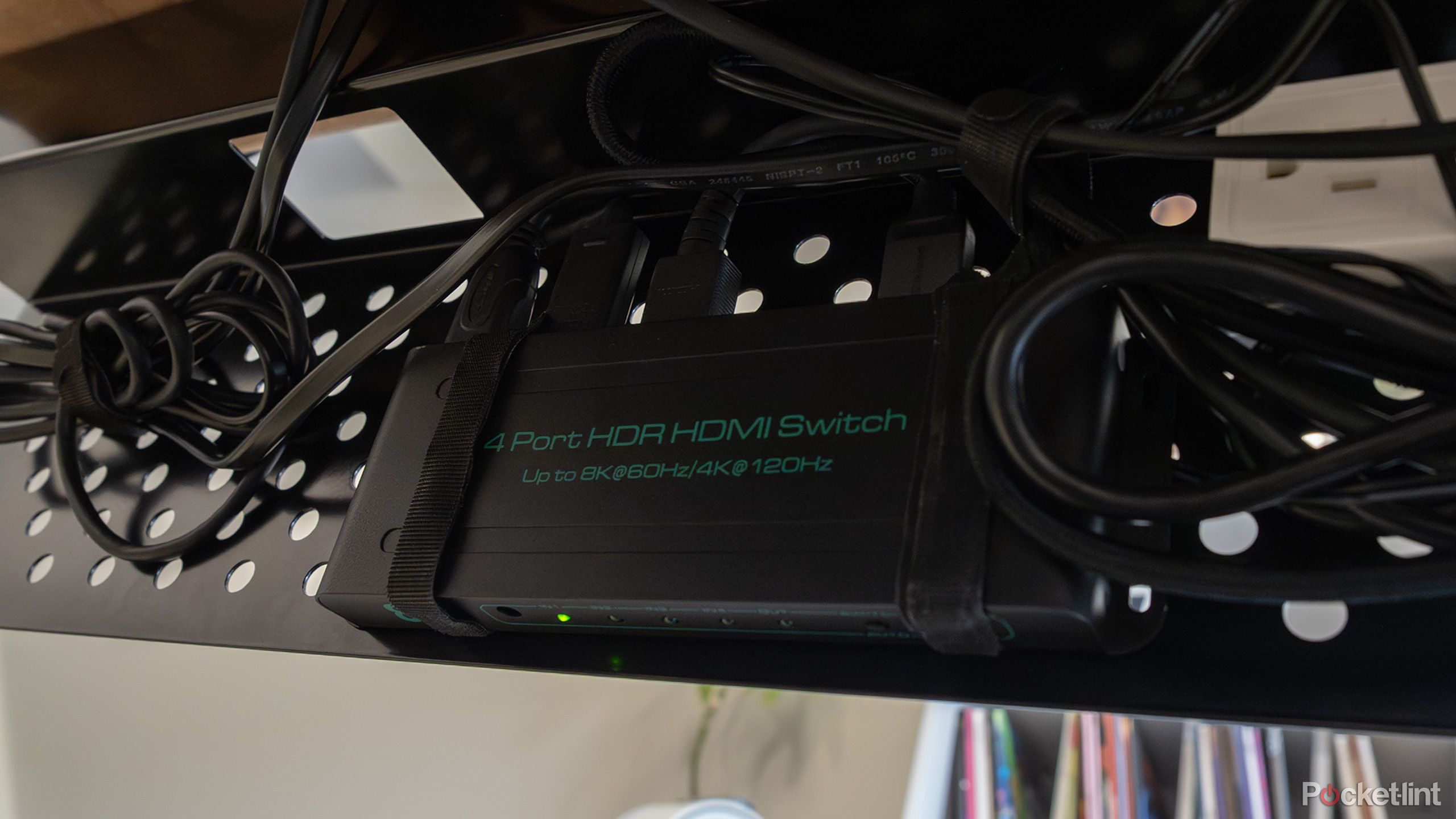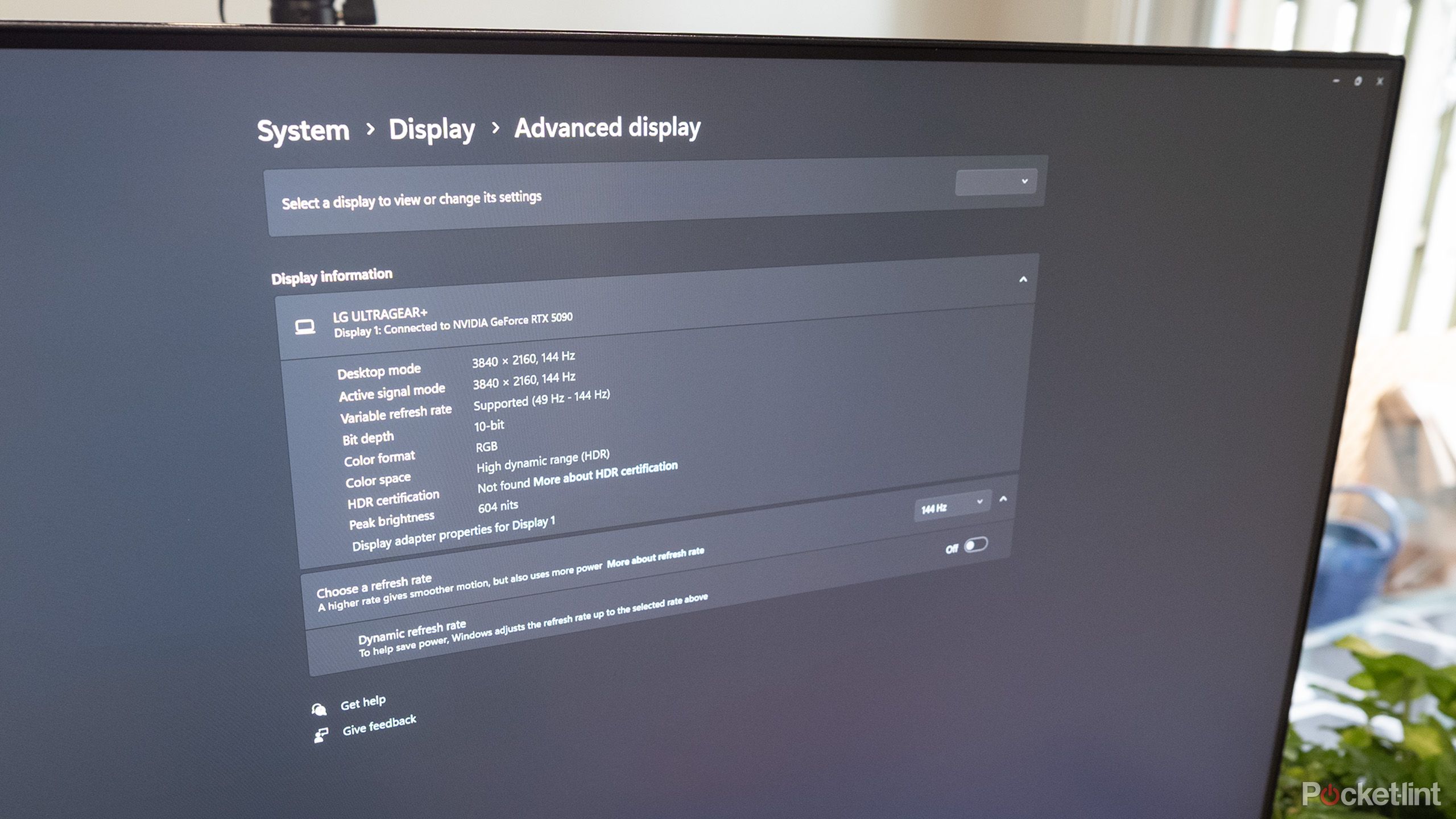Summary
- Using Ultra High Speed HDMI cables ensures compatibility with high refresh rates like 144Hz.
- Monitor firmware updates and navigating to specific display settings can unlock higher refresh rates like 144Hz.
- Understanding HDMI 2.1 bandwidth complexities is vital for optimal performance with modern graphics cards.
I recently got my hands on a ridiculously powerful Asus ROG G700 (2025) gaming rig equipped with Intel’s Core Ultra 7 Processor 265F and Nvidia’s GeForce RTX 5090. I’m well aware that this is overkill for Halo Infinite and Age of Empires IV — the two games I play most frequently — but when a company reaches out and offers you the chance to test out a PC this powerful, it’s difficult to say no.
My basement office setup is somewhat complicated. I have a Switch OLED model, a PlayStation 5 Slim, a Xbox Series X, and a M3 Pro Max MacBook Pro, all hooked up to a 27-inch LG UltraGear 27GP950-B, a relatively well-reviewed, but now discontinued monitor that dropped back in 2021. At the time, it was one of the few monitors out there that featured full bandwidth HDMI 2.1, opening the 4K 120Hz floodgates for the few supported games on the PS5 and Xbox Series X (honestly, it was mostly just for Halo Infinite on the Xbox Series X). Support for NVIDIA and FreeSync Premium Pro is an added bonus, too.
“Though this setup is somewhat complicated, it’s worked pretty flawlessly — at least until now.”
To set the stage regarding my issue, it’s important to mention that this monitor has a very standard number of ports. There’s DisplayPort 1.4 — which I use with my MacBook and a USB-C-to-DisplayPort 1.4 cable to get 120Hz output to the monitor — and two HDMI 2.1 ports. For years, I’ve used one HDMI 2.1 port for my Xbox Series X and the other for an HDMI 2.1-capable switcher that my Switch OLED Model and PS5 Slim are plugged into. I have no clue what brand this HDMI switcher is, but back when I bought it in 2020, it was one of the first available on Amazon (it seems to have been discontinued since I can’t find it anymore).
Though this setup is somewhat complicated, it’s worked pretty flawlessly — at least until now.
Silkland 10K 8K HDMI 2.1 Cable
This HDMI 2.1 Ultra High Speed cable from Silkland is 4K/240Hz, 144Hz 120Hz, and 8K@60Hz capable.
- Length(s)
-
1-50ft
- Materials/Construction
-
Braided
- Capacity
-
4K/240Hz 144Hz 120Hz, 8K/60Hz
- Brand
-
Silkland

Related
This $40 HDMI accessory saved my sanity
Who knew this tiny, relatively cheap device could solve all of my TV connection woes?
If you’re looking for a reliable HDMI 2.1 cable that’s also affordable, Silkland’s 10K 8K HDMI 2.1 Cable is a great option (I own roughly 8 at this point).
HDMI is still a confusing mess
Higher bandwidth cables make things even more complicated
I quickly determined that plugging the Asus ROG G700 (2025) into my HDMI 2.1 switcher would be the easiest solution to my problem. However, regardless of what I tried, I couldn’t figure out a way to get my 144Hz-capable (160Hz if you overclock it and use display stream compression) monitor to push past 120Hz over HDMI 2.1, despite the port format supporting the 48Gbps bandwidth transfer. I’d navigate to Advanced under Display Settings and 120Hz remained the only option.
“The ROG Astral RTX 5090 is one of the first graphics cards to feature two HDMI 2.1 ports.”
Here’s where I tried a few things. I hooked the Asus ROG G700 (2025) up through Display Port 1.4 to see if the 144Hz option appeared in Windows 11’s Advanced Display Settings. Thankfully, it did. I then tried a different HDMI cable after noticing the one I was using didn’t say “Ultra High Speed” on it and instead was labelled “High Speed.” HDMI 2.0 10.2Gbps High Speed cables can hit 4K/30Hz (there’s also HDMI 2.0a and HDMI 2.0b that support 18Gbps — these are sometimes called Premium High Speed HDMI cables), while 48Gbps Ultra High Speed cables can reach a maximum of 8K/60Hz and 4K/120Hz/144Hz. I also ensured the HDMI cable running out of the switcher was Ultra High Speed compatible. Confused yet? I don’t blame you.
Unfortunately, this still didn’t solve the issue. At this point, my next guess was that the HDMI switcher was somehow the source of my woes, so I grabbed the HDMI 2.1 switcher I’ve been using in my living room. While this one worked, 144Hz still didn’t show up as an option. My guess is that most switchers can only handle 120Hz and not 144Hz, despite technically being capable of supporting the bandwidth. This makes sense given HDMI 2.1 144Hz is relatively new in the PC space, and the ROG Astral RTX 5090 is one of the first graphics cards to feature two HDMI 2.1 ports.
The next step was to skip the switcher and plug the ROG G700 (2025) directly into my monitor’s HDMI 2.1 port. Unfortunately, the 144Hz option still didn’t appear in Windows 11. Does HDMI 2.1 just not support 144Hz? Are all the Reddit threads I read over the past several hours just entirely wrong?
Before you scroll down to the comments to tell me that DisplayPort 1.4 is better than HDMI 2.1 and that I shouldn’t be trying to do this at all, the former port option with a USB-C-to-DisplayPort-1.4 cable is the only easy way to get my MacBook Pro to connect to an external monitor at 120Hz. You can get it to work over HDMI 2.1, but it’s a very complicated process.

Related
I can’t believe no one is talking about this massive HDMI problem
With so many devices, TVs are struggling to keep up with the HDMI problem.
Make sure your monitor is updated and always use Ultra High Speed cables
Welcome to the wild work of HDMI 2.1
It turns out that I needed to update my monitor via a USB-B cable through LG’s OnScreen app to add 144Hz HDMI 2.1 compatibility. Next, I navigated to the UltraGear 27GP950-B’s Settings and selected General. Then I scrolled past the first row of options to get to HDMI Ultra HD Deep Color and selected the 144Hz option. Like magic, the ability to set the monitor to 144Hz appeared in Windows 11’s Advanced Display Settings. Why is this setting listed as being related to color and not refresh rate? I have no clue. My
55-inch Hisense U8H
has a similar setting for its one HDMI 2.1/120Hz port.
So what have I learned from this experience? First, I’m always going to make sure my monitor is up to date with the latest firmware. On top of that, when I’m dealing with high-bandwidth resolutions and refresh rates like 144Hz/4K, I now know it’s important to double-check what type of HDMI cable I’m using and to only stick with Ultra High Speed cables. You can usually identify these cables by the Ultra High Speed label on them alongside the 8K (they’re typically braided, too).
Hopefully, this convoluted journey through the world of HDMI and high refresh rates helped you out in some way. In the coming weeks, I’ll have more on Pocket-lint about my return to PC gaming and the Asus ROG G700 (2025).

Related
Is the Galaxy S25 Edge really worth $1,100? I went hands-on and here are my thoughts
The first thin phone has arrived, but does it live up to the hype?
Trending Products

Logitech MK470 Slim Wireless Keyboard and Mouse Co...

Wireless Keyboard and Mouse Combo, 2.4G Silent Cor...

HP 17.3″ FHD Business Laptop 2024, 32GB RAM,...

Wireless Keyboard and Mouse Ultra Slim Combo, TopM...