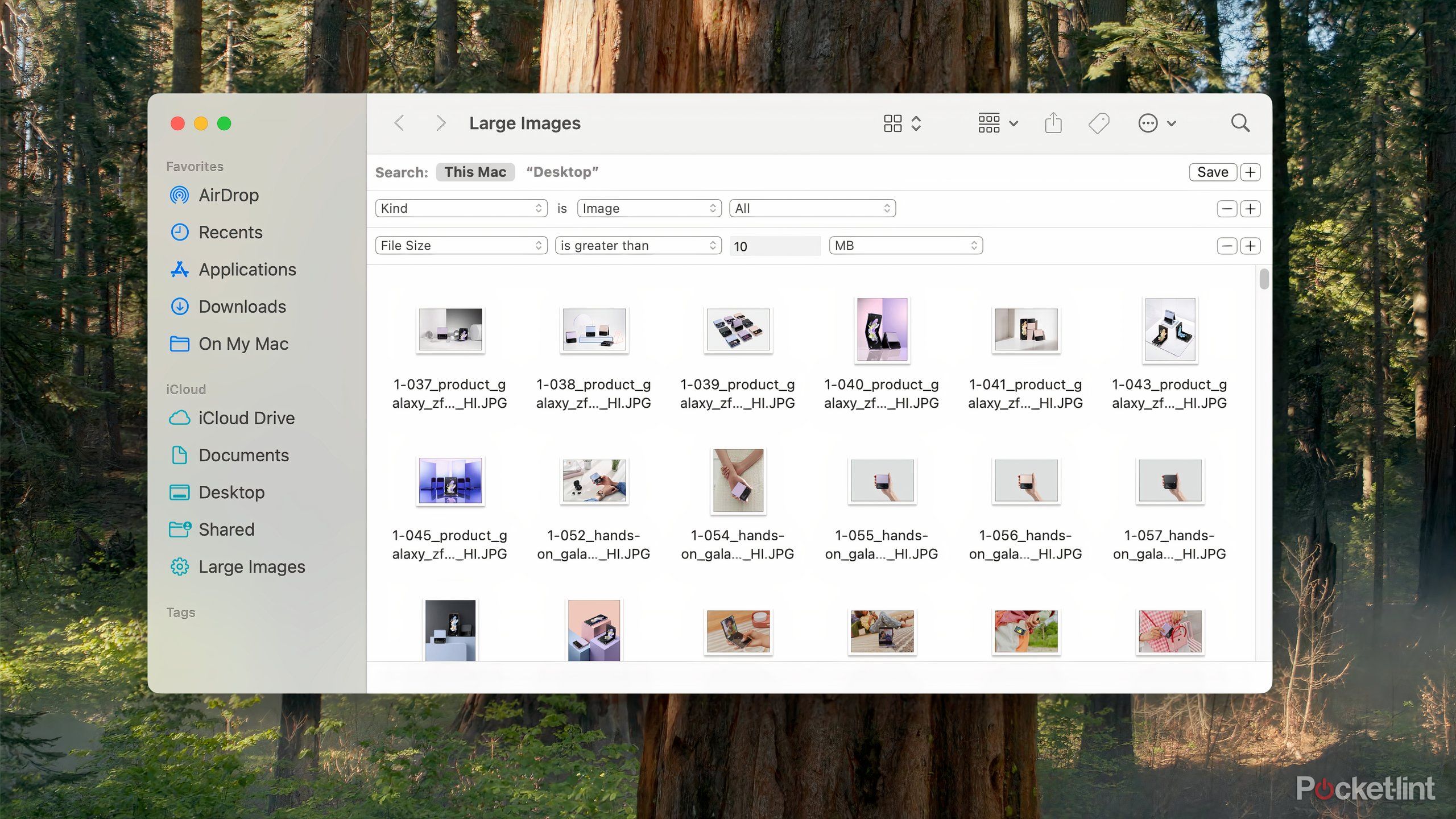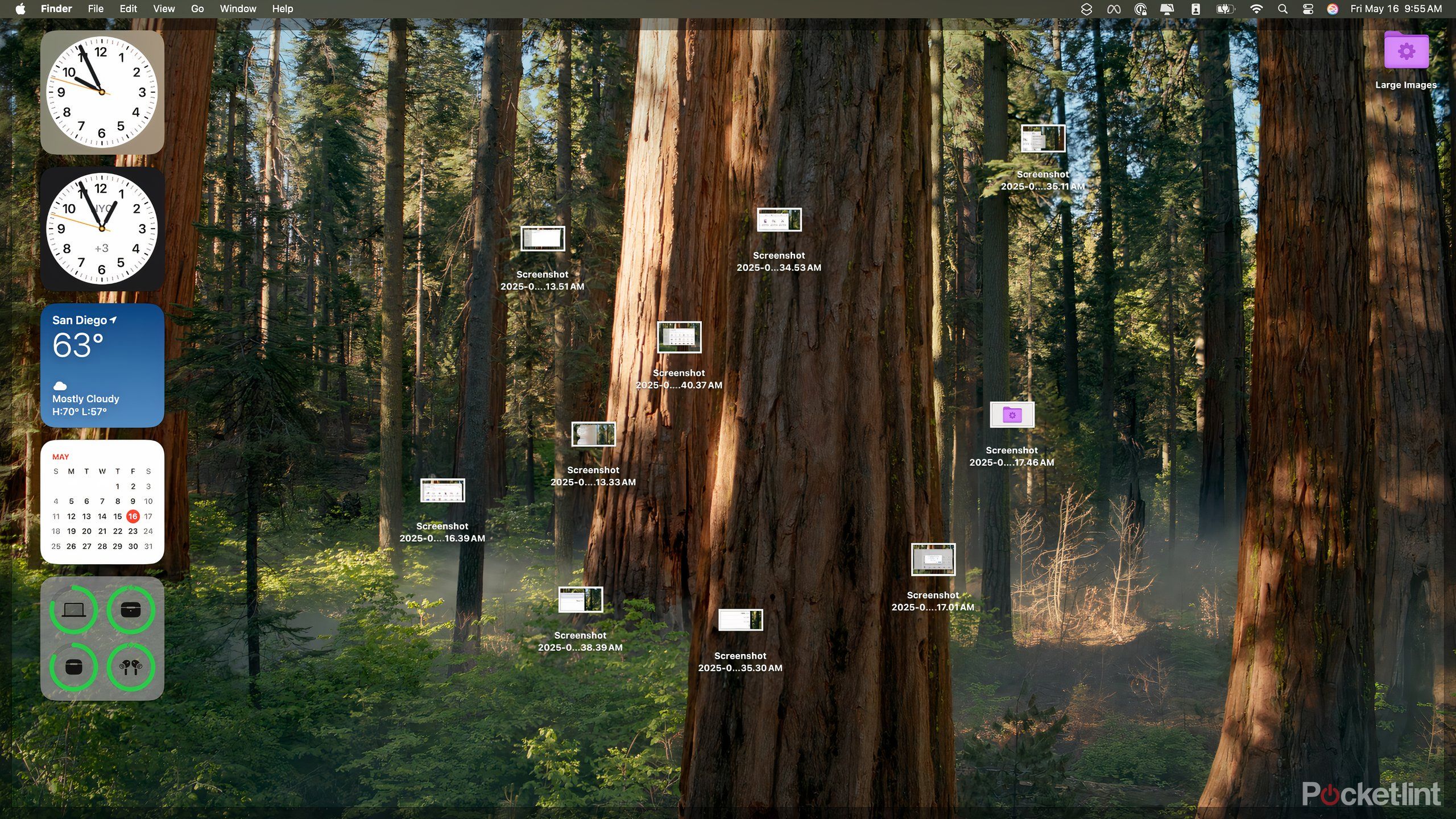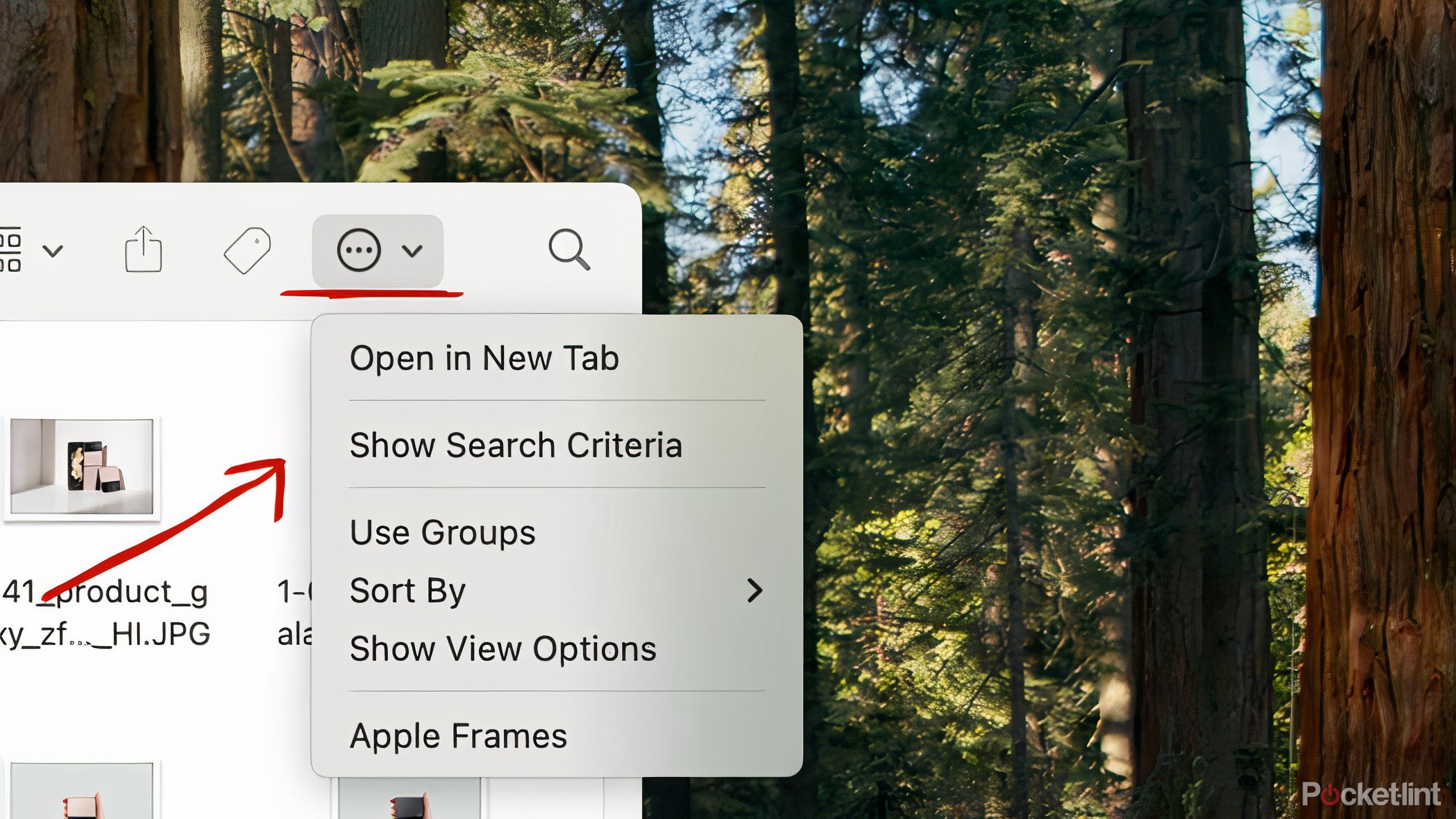Summary
- Smart Folders are a built-in feature that can automate file organization.
- Create rules inside them to collect specific file types based on their type or contents.
- It takes some experimentation but you can use Smart Folders to find exactly what you’re looking for.
Both Windows and macOS take different approaches to organizing files. At the very least, you can see the visual differences, but Finder on macOS also just behaves differently from File Explorer on Windows. The one thing both systems are great at is making it very easy to collect and hide piles of files without even meaning to.
You can rely on
Spotlight
to try and find what you need, but macOS has one built-in feature that can surface and organize files for you. Apple doesn’t advertise the feature, so you’d be forgiven if you’ve never heard of it, but Smart Folders really streamline the process of finding and dealing with the files on your computer. Essentially, with a little setup, Smart Folders can collect specific types of files in one location so they’re there when you need them. Here’s what Smart Folders can do and how I’m trying to use them on my
MacBook Pro
to make finding things easier.
Related
Access your passwords with ease using this hidden macOS menu bar item
Apple stealthily added a menu bar item for accessing your passwords on macOS 15 Sequoia – here’s how to start using it.
Smart Folders hunt down your files for you
Think of it as an automated filter
Smart Folders have been a feature of
macOS
since at least 2004, back when Apple was still naming its OS updates after big cats. A Smart Folder is a macOS folder, created in Finder, that contains a list of files that have something in common. What’s cool about these folders is that as you create new files on your Mac or download ones from the web, if they meet the criteria of the folder, they’ll automatically be added to it.
The beauty of the folder is that you can also refine it over time until it’s sifting out the files you’re looking for.
These criteria could be the file type (PDF, PNG, MP4, etc.), when the file was created, or the contents of the file itself. You could create a Smart Folder of work documents that specifically collects PDFs that have the word “expense” in them, for example, and it would update each time you create a new expense report. The beauty of the folder is that you can also refine it over time until it’s sifting out the files you’re looking for. You’re not married to an expense report Smart Folder if there’s something more specific you’re looking for.
Smart Folders really work as a sort of living filter for the things you put on your computer, sequestering the files you might want and letting the rest flow out into the mess that is your hard drive. When you set aside the setup, it’s also automated, which is how you want things on your computer to be anyway.
How I’m using Smart Folders to organize my laptop
I need help with storage and finding press releases
My plan for Smart Folders is to use them to address two of the biggest problems I have with my laptop: ever-dwindling storage space and an inability to find old press releases. I have to shoot a lot of photos and videos for work and download a lot of media to insert in articles. All of these take up an unfortunate amount of space on my computer that could be better used storing things I’ll actually need to look at again. I could offload them to a hard drive or just remember to occasionally delete them, but I’m often too lazy to hunt the largest files down.
Another large part of my job is downloading and reading press releases from companies. I’m not required to keep these, but I like the idea of having them handy to cross-reference when the next version of a popular smartphone or tablet comes out. Unfortunately, random Word files and PDFs are the first thing to get lost in my Downloads folder after a week of work.
I’m fairly confident I can account for both with Smart Folders. We can use my storage problem as an example and create a Smart Folder that’ll collect the largest image and video files on my computer so that I can easily delete them. Here’s how to get started:
- Open Finder.
- Under the File section in the menu bar, click on New Smart Folder.
- Next to Search in the new window, select This Mac to draw in files from your entire computer.
- Click on the + (plus) icon in the top right corner to add a new rule.
- Select a category from the Name dropdown menu, in this case Kind.
- Fill in the rest of the rule, to add Images to the rule.
- Hit the + icon again to add more rules if you want to narrow your filtering further. In this case, add File Size as a filter.
- Click on Save to create the folder.
- Enter a name for the Smart Folder and choose where to save it.
Smart Folders live in your Finder sidebar by default, but you can drag them to your Desktop or Dock to make them more accessible while you’re working. With all of those rules applied, you should have a new folder that collects the largest image and video files on your computer so you can review them and delete them, if need be.
Making a good Smart Folder takes some experimentation
It’s easy to go overboard with your filtering
You can add as many rules as you want to your Smart Folder, but it might be best to go broad at first before you start narrowing things down. That way, you’re less likely to exclude files from the start. In general, you’re going to want to play around with your folder to find what works best for you — it’s not hard to add too many or too few rules. Let your guiding principle be that you’re trying to find things and a folder that’s too specific might not be all that useful.
Scroll through the list of other criteria Smart Folders can use to filter files. There’s a ton of options that go beyond the obvious.
Luckily, it’s fairly simple to change any of your Smart Folder’s rules when you need to. All you need to do is click on the Options menu in the top right corner of the folder window and then click on Show Search Criteria to make tweaks. It’s worth noting as you experiment, deleting a Smart Folder doesn’t delete the files in your folder. But modifying the files in the Smart Folder will alter them like it would in any other part of your computer.
Make organizing your Mac easier
Smart Folders are a good tool to have in your toolkit
Smart folders aren’t a magic bullet for a more organized laptop, but they can help you get things more under control. It’s one of several features that have been available on the Mac for years that you might not know about. Taking advantage of those is almost always better than spending money on a new app or subscription that does the same thing.
For a more comprehensive way of clearing out the junk on your computer, follow Pocket-lint’s Spring Cleaning guide to get rid of unnecessary apps and files that you might not use or could be taking up storage that’s better used for something else.
Trending Products

Logitech MK470 Slim Wireless Keyboard and Mouse Co...

Wireless Keyboard and Mouse Combo, 2.4G Silent Cor...

HP 17.3″ FHD Business Laptop 2024, 32GB RAM,...

Wireless Keyboard and Mouse Ultra Slim Combo, TopM...